ASUS Striker II Formula User Manual
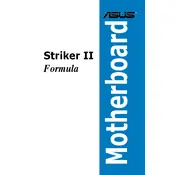
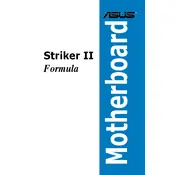
To update the BIOS, download the latest BIOS file from the ASUS support website. Then, use the ASUS EZ Flash utility found in the BIOS menu to select the file and perform the update. Make sure your system is stable during the update process to prevent any issues.
First, check all power connections and ensure RAM and GPU are properly seated. Try clearing the CMOS by removing the battery or using the jumper. If the problem persists, test with different hardware components to identify the faulty part.
To optimize for gaming, enable XMP for RAM, set the CPU multiplier for overclocking if your cooling allows, and disable unnecessary onboard devices. Always monitor system stability and temperatures when making changes.
The ASUS Striker II Formula motherboard supports up to 8GB of DDR2 RAM across four DIMM slots. Ensure you use compatible memory modules for optimal performance.
Ensure the audio drivers are up to date and check the BIOS to see if onboard audio is enabled. Verify that speakers or headphones are properly connected and functional. If issues persist, test with a different audio output device.
Regularly clean dust using compressed air, especially around the heatsinks and fans. Ensure all connections are secure and check for any signs of corrosion or damage to components. Avoid using liquid cleaners directly on the motherboard.
Yes, PCIe 3.0 graphics cards are backward compatible with PCIe 2.0 slots found on the ASUS Striker II Formula. However, the card will operate at PCIe 2.0 speeds.
Enter the BIOS setup and navigate to the storage configuration section. Change the SATA mode to RAID and save changes. After rebooting, use the RAID configuration utility to set up your RAID array.
Check the BIOS to ensure USB ports are enabled. Update USB drivers through the Device Manager in Windows. If problems persist, test with different USB devices and check for any physical damage to the ports.
To reset the CMOS, turn off the computer and unplug the power supply. Remove the CMOS battery for a few minutes or use the jumper on the motherboard labeled CLRTC to clear the CMOS settings. Replace the battery or return the jumper to its original position and power on the system.