ASUS Smartphone for Snapdragon Insiders User Manual
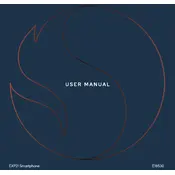
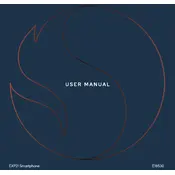
To improve battery life, reduce screen brightness, disable unused apps running in the background, and turn on battery saver mode. Additionally, keep your device's software up to date to benefit from the latest power management features.
First, check the charger and cable for any damage. Try using a different charger or cable if available. Ensure the charging port is clean and free from debris. If the problem persists, perform a soft reset by holding the power button and volume down button simultaneously for 10 seconds.
To perform a factory reset, go to Settings > System > Reset options > Erase all data (factory reset). Confirm the process by tapping 'Reset phone'. Ensure all important data is backed up before proceeding.
Overheating may be caused by resource-intensive apps or games, or environmental factors like high ambient temperatures. Close unused apps and remove the case if it is restricting heat dissipation. Avoid using the phone while charging.
To update the software, navigate to Settings > System > System updates. Tap on 'Check for updates' and follow the on-screen instructions if an update is available. Ensure your device is connected to Wi-Fi and has sufficient battery life.
Clear cache and unnecessary files using the built-in cleaner app. Uninstall unused apps and consider performing a restart. Ensure your storage isn't full and check for any available software updates.
To enable developer options, go to Settings > About phone and tap on 'Build number' seven times. You'll receive a notification that developer options are now enabled. Access them by going to Settings > System > Developer options.
Check for software updates and install them if available. Remove any recently installed apps that may cause instability. As a last resort, back up your data and perform a factory reset.
Use the 'ASUS Data Transfer' app or a similar app to transfer contacts, photos, and apps from your old phone to your new ASUS device wirelessly. Follow the app's instructions for a seamless transfer process.
To take a screenshot, press the power button and the volume down button simultaneously. The screenshot will be saved in the gallery under the 'Screenshots' folder.