ASUS SLIM EXT-DVD-RW Drive User Manual
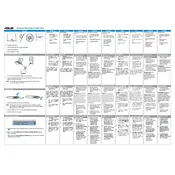
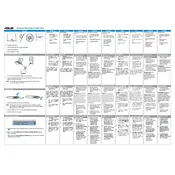
To connect the ASUS SLIM EXT-DVD-RW Drive, use the provided USB cable to connect the drive to an available USB port on your computer. The drive should be recognized automatically by most operating systems.
Ensure that the USB cable is properly connected and try using a different USB port. Check the Device Manager for any driver issues and update the drivers if necessary. Restart your computer and reconnect the drive.
Yes, the ASUS SLIM EXT-DVD-RW Drive is compatible with Mac OS. Simply connect the drive to your MacBook using the USB cable, and it should be recognized automatically.
First, try cleaning the disc and ensure it is not damaged. Check if other discs work to rule out a defective disc. Ensure the drive is properly connected and recognized by your system. If issues persist, consider updating your drive’s firmware or drivers.
The ASUS SLIM EXT-DVD-RW Drive supports a variety of disc formats, including DVD+/-R, DVD+/-RW, and CD-R/RW. It also supports dual-layer discs.
To maintain your ASUS SLIM EXT-DVD-RW Drive, avoid exposing it to extreme temperatures or humidity. Use a soft, dry cloth to clean the outer surface. Handle discs carefully to avoid scratches, and keep the drive firmware updated.
Yes, the ASUS SLIM EXT-DVD-RW Drive can be used to burn CDs and DVDs. Use disc burning software compatible with your operating system to perform the burning process.
Noise can occur if the disc is unbalanced or spinning at high speeds. Ensure the disc is properly seated in the drive. If the noise persists, check for debris inside the drive that may need cleaning.
The ASUS SLIM EXT-DVD-RW Drive is designed for use with computers. However, with the appropriate OTG adapter and software, it may be possible to connect it to some tablets or smartphones.
Ensure the disc is not damaged or improperly seated. Check for software conflicts that may be causing the ejection. Restart your computer and try inserting the disc again. If the problem continues, consult ASUS support for further assistance.