ASUS SL1200 User Manual
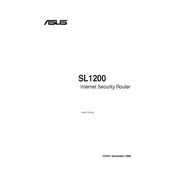
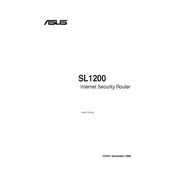
To set up your ASUS SL1200 Router, connect it to your modem via an Ethernet cable. Connect a computer to the router's network, then open a web browser and enter 'http://192.168.1.1'. Follow the on-screen instructions to complete the setup process, including setting a network name (SSID) and password.
First, check all cable connections to ensure they are secure. Restart both your modem and router. If the issue persists, access the router settings via 'http://192.168.1.1' and verify that your ISP settings are correctly configured.
Log in to the router's web interface at 'http://192.168.1.1'. Navigate to the 'Administration' section, then to the 'Firmware Upgrade' tab. Click 'Check' to see if an update is available and follow the prompts to download and install the latest firmware.
Locate the reset button on the back of the router. Using a paperclip, press and hold the button for about 10 seconds until the power LED starts to blink. Release the button and wait for the router to reboot.
Change the default login credentials for the router's web interface. Use WPA3 or WPA2 encryption for your Wi-Fi network and set a strong, unique password. Enable the router's firewall and keep the firmware updated.
Position your router in a central location, away from obstructions and electronic devices. You can also try switching to a less congested channel in the router's settings or consider adding a Wi-Fi extender.
Access the router's web interface at 'http://192.168.1.1'. Go to the 'Guest Network' section and enable it. Set a network name and password for the guest network, and configure any additional settings as needed.
If you forget the router's admin password, you will need to reset the router to factory settings using the reset button. After the reset, use the default credentials to log in and set a new password.
Yes, you can use Quality of Service (QoS) settings. Access the router's web interface, navigate to the 'QoS' section, and configure rules to prioritize bandwidth for specific devices or applications.
Log in to the router's web interface and go to the 'Parental Controls' section. Here, you can set up profiles for different users, schedule internet access times, and block specific websites.