ASUS SE465-Y User Manual
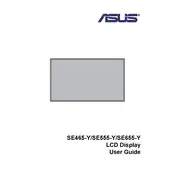
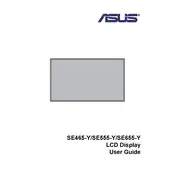
To adjust the brightness, use the buttons located on the bottom right of the monitor. Press the Menu button, navigate to 'Brightness' using the arrow keys, and adjust the level using the plus (+) or minus (-) buttons.
Ensure that the power cable is properly connected to both the display and the power outlet. Check if the power outlet is functioning by testing it with another device. If the problem persists, try using a different power cable.
Access the display settings on your computer and ensure the resolution is set to the native resolution of the ASUS SE465-Y, which is 1920x1080. If the problem continues, update your graphics driver.
Turn off and unplug the monitor before cleaning. Use a soft, lint-free cloth slightly dampened with water or a mix of water and isopropyl alcohol. Avoid spraying liquid directly onto the screen.
Ensure the audio cable is securely connected to both the monitor and the computer. Check the volume settings on both the monitor and the computer. If using HDMI, ensure the correct audio output device is selected in your computer's audio settings.
Flickering may be due to a loose connection. Check all cable connections. If the issue persists, try a different video cable or update your graphics card drivers.
The ASUS SE465-Y is VESA mount compatible. Use a VESA-compatible wall mount with 100x100mm spacing. Follow the instructions provided with the wall mount kit for installation.
Run a pixel repair program to fix stuck pixels. If dead pixels persist and are numerous, contact ASUS support for potential warranty service.
Yes, the ASUS SE465-Y can be used with a Mac. Ensure you have the appropriate adapters if your Mac does not have the required HDMI or DisplayPort connection.
Press the Menu button on the monitor, navigate to the 'Settings' menu, and select 'Factory Reset'. Confirm your selection to reset the display to its original settings.