ASUS SABERTOOTH Z97 MARK 1-USB 3.1 User Manual
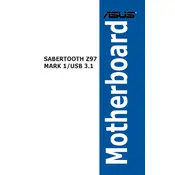
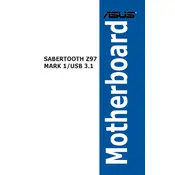
To update the BIOS, download the latest BIOS version from the ASUS support website. Extract the files to a USB drive. Restart your computer and enter the BIOS by pressing 'Del' during boot. Navigate to the 'Tool' menu and select 'ASUS EZ Flash 2'. Choose the USB drive and select the BIOS file to update.
If your system doesn't boot after a BIOS update, try clearing the CMOS. Turn off the computer and unplug the power cord. Locate the CMOS jumper on the motherboard and move it to the 'clear' position for a few seconds, then move it back. Reconnect the power and try booting again.
USB 3.1 is enabled by default. Ensure that you have installed the necessary drivers from the ASUS website. Check the device manager to confirm that the USB 3.1 controller is recognized without errors.
For overclocking, enter the BIOS and go to the 'AI Tweaker' section. Increase the CPU Ratio and adjust the CPU Core Voltage incrementally. Always monitor temperatures and stability using stress-testing software to ensure safe overclocking.
Refer to the motherboard manual for the front panel header diagram. Connect the Power Switch, Reset Switch, HDD LED, and Power LED to the corresponding pins, ensuring correct polarity for the LEDs.
No, the ASUS SABERTOOTH Z97 MARK 1 motherboard supports DDR3 RAM only. Ensure you use compatible DDR3 memory sticks.
Ensure that the SATA cables are firmly connected to both the motherboard and drives. Enter the BIOS and check if the drives are listed under the 'Main' tab. Try different SATA ports and replace the cables if necessary.
To enable AHCI mode, enter the BIOS setup and navigate to the 'Advanced' tab. Select 'SATA Configuration' and set the 'SATA Mode Selection' to AHCI. Save changes and exit.
To reset the BIOS to default settings, enter the BIOS setup and go to the 'Exit' menu. Select 'Load Setup Defaults' and confirm. Save changes and exit to apply the default settings.
Enhance cooling by ensuring proper airflow within the case. Add additional case fans if necessary. Use high-quality thermal paste on the CPU and consider aftermarket cooling solutions for both the CPU and GPU.