ASUS SABERTOOTH Z87 User Manual
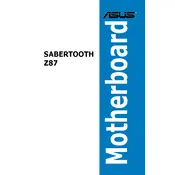
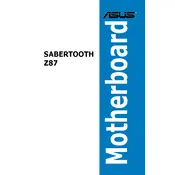
To update the BIOS, download the latest BIOS file from the ASUS support site. Use the ASUS EZ Flash utility in the BIOS setup to update it. Ensure your PC is stable and do not turn off the power during the update.
First, check all power connections, including the 24-pin ATX and 8-pin CPU power connectors. Ensure the power supply is switched on and functional. Clear the CMOS by removing the battery or using the jumper. If the issue persists, test with a different PSU.
Enter the BIOS setup by pressing the 'Delete' key during boot. Go to the 'AI Tweaker' section and set the 'AI Overclock Tuner' to 'XMP'. Save changes and exit the BIOS.
The ASUS SABERTOOTH Z87 supports up to 32GB of DDR3 RAM, with 4 DIMM slots available, supporting memory speeds up to 1866 MHz natively.
Ensure the monitor is properly connected and powered. Check the GPU is seated correctly and power cables are connected. Reset the BIOS settings to default. Test with a different monitor or GPU if possible.
The ASUS SABERTOOTH Z87 does not have a native M.2 slot. However, you can use an M.2 to PCIe adapter card in one of the PCIe slots to use an M.2 SSD.
Enter the BIOS setup and navigate to the 'Advanced' tab. Go to 'SATA Configuration' and set the 'SATA Mode' to 'RAID'. Save and exit the BIOS, then configure RAID using the Intel Rapid Storage Technology utility during boot.
Check the USB settings in the BIOS to ensure they are enabled. Update the motherboard's chipset drivers. Test the USB device on another computer to rule out device issues. If problems persist, inspect the physical ports for damage.
Enter the BIOS setup using the 'Delete' key during boot. Navigate to the 'Exit' tab and select 'Load Optimized Defaults'. Confirm the action and save changes before exiting.
Install ASUS AI Suite 3 from the support site. Use the Thermal Radar 2 feature within the suite to monitor CPU temperatures and adjust fan settings accordingly.