ASUS SABERTOOTH Z77 User Manual
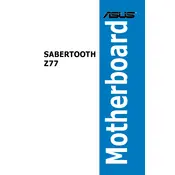
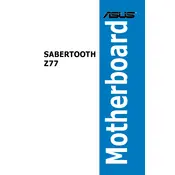
To update the BIOS, download the latest BIOS update from the ASUS support website, extract the files, and use the ASUS EZ Flash utility found in the BIOS setup to update it. Ensure your computer is connected to a reliable power source throughout the process.
Ensure the RAM is properly seated in the slots and is compatible with the motherboard. Try reseating the RAM or testing each stick individually to identify any faulty modules. Additionally, reset the CMOS to clear any configuration conflicts.
Enter the BIOS setup by pressing the 'Del' key during startup. Navigate to the AI Tweaker menu and set the AI Overclock Tuner to 'XMP'. Save the changes and exit the BIOS setup to apply the settings.
The ASUS SABERTOOTH Z77 motherboard supports a maximum of 32GB of DDR3 RAM, distributed across four DIMM slots.
Check the Device Manager for any USB driver issues and update them if necessary. Ensure USB ports are enabled in the BIOS and try connecting different USB devices to isolate the problem. If the issue persists, consider resetting the BIOS settings.
The ASUS SABERTOOTH Z77 motherboard does not have an M.2 slot. However, you can use an M.2 SSD with a PCIe adapter card if you have an available PCIe slot.
To reset the CMOS, turn off your system and unplug the power cord. Locate the CMOS battery on the motherboard and remove it for a few minutes before reinserting it. Alternatively, you can use the CMOS jumper to clear the settings.
Enter the BIOS setup and navigate to the Advanced > SATA Configuration menu. Set the SATA mode to RAID. Save the changes and exit. During boot, enter the RAID configuration utility by pressing Ctrl + I and follow the on-screen instructions to set up your RAID array.
Ensure all cooling fans are operational and clean any dust from the heatsinks and fans. Reapply thermal paste between the CPU and its cooler if necessary. Consider improving airflow within the case by repositioning cables and adding additional fans.
During the boot process, press the 'Del' key to enter the BIOS setup. The BIOS version is usually displayed on the main screen. Alternatively, you can use the ASUS AI Suite software to view BIOS information within your operating system.