ASUS SABERTOOTH Z170 S User Manual
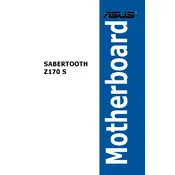
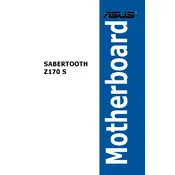
To update the BIOS, download the latest BIOS version from the ASUS support website. Save it to a USB drive, then enter the BIOS by pressing the 'Delete' key during boot. Use the EZ Flash utility within the BIOS to select the file from your USB drive and proceed with the update.
The ASUS SABERTOOTH Z170 S motherboard supports up to 64GB of DDR4 RAM across four memory slots, with speeds up to 3466 MHz when overclocked.
First, ensure all power connections are secure, including the 24-pin ATX and 8-pin CPU connectors. Check for any loose components or improperly seated RAM sticks. Verify that your CPU and GPU are installed correctly. Reseat components if necessary and clear the CMOS to reset BIOS settings.
Ensure your case has good airflow, with intake and exhaust fans properly placed. Use the ASUS Fan Xpert utility in the BIOS or AI Suite software to configure fan speeds based on temperature sensors for optimal cooling performance.
The motherboard includes six SATA 6Gb/s ports for traditional HDDs and SSDs, as well as one M.2 slot supporting both SATA and PCIe 3.0 x4 modes for high-speed NVMe SSDs.
Yes, the motherboard supports NVIDIA SLI and AMD CrossFireX technologies, allowing you to run a dual GPU setup for enhanced graphics performance.
Enter the BIOS by pressing the 'Delete' key during startup. Navigate to the 'Ai Tweaker' section, where you can select and enable the XMP profile for your installed RAM to optimize performance.
Check for overheating issues by monitoring CPU and system temperatures. Ensure your power supply is adequate for your components. Update all drivers and BIOS to the latest versions. If the problem persists, test with minimal components to identify potential hardware failures.
The motherboard features multiple USB ports, including USB 3.0 and USB 2.0 on the back panel. For additional connections, utilize internal headers to connect front-panel USB ports or add a USB expansion card if needed.
Yes, the ASUS SABERTOOTH Z170 S can run Windows 11. Ensure your system meets the minimum hardware requirements such as TPM 2.0 and Secure Boot, and update the BIOS if necessary to enable these features.