ASUS SABERTOOTH Z170 MARK 1 User Manual
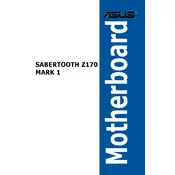
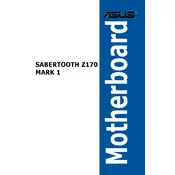
To update the BIOS, download the latest BIOS file from the ASUS support website. Extract the file to a USB drive formatted with FAT32. Restart your computer and enter the BIOS setup by pressing 'Del' during boot. Navigate to the 'Tool' menu and select 'ASUS EZ Flash 3 Utility'. Choose the BIOS file from your USB drive and follow the on-screen instructions to complete the update.
Ensure that your RAM is fully seated in the correct slots according to the motherboard manual. Check the motherboard's QVL (Qualified Vendor List) for compatible RAM modules. Update the BIOS to the latest version to improve memory compatibility. If the issue persists, test each RAM module individually to identify any faulty units.
The ASUS SABERTOOTH Z170 MARK 1 motherboard supports a maximum of 64GB of DDR4 RAM across its four DIMM slots. It supports dual-channel memory architecture with speeds up to 3866 MHz (OC).
To enable TPM on the ASUS SABERTOOTH Z170 MARK 1, enter the BIOS setup by pressing 'Del' during boot. Go to the 'Advanced' tab, select 'PCH-FW Configuration', and then enable 'TPM Device Selection'. Save your changes and exit the BIOS.
If the motherboard won't boot, first check all power connections, including the 24-pin ATX and 8-pin CPU connectors. Ensure RAM and GPU are properly seated. Clear the CMOS by removing the battery or using the CLRTC jumper. If the issue persists, test with minimal hardware: CPU, one RAM stick, and GPU.
To configure RAID, enter the BIOS setup by pressing 'Del' during boot. Go to the 'Advanced' tab, select 'SATA Configuration', and set 'SATA Mode Selection' to 'RAID'. Save and exit the BIOS. During the next boot, press 'Ctrl + I' to enter the RAID configuration utility and set up your RAID array.
Yes, the ASUS SABERTOOTH Z170 MARK 1 supports M.2 SSDs. It has an M.2 Socket 3 with M Key, supporting type 2242/2260/2280 storage devices in both SATA and PCIe 3.0 x4 modes. Ensure the correct mode is selected in the BIOS for optimal performance.
For overclocking, enter the BIOS and navigate to the 'AI Tweaker' tab. Adjust the CPU Core Ratio and set 'CPU Core Voltage' to manual for better stability. Incrementally increase the ratio while testing for stability. Adjust the DRAM frequency and timings if necessary, based on your RAM's capabilities.
To improve cooling, ensure proper airflow in your case by organizing cables and using additional case fans if necessary. The motherboard supports multiple fan headers; configure them in the BIOS under the 'Monitor' tab. Consider using ASUS Fan Xpert for more detailed fan control.
To reset the BIOS, power off your system and unplug it. Locate the CMOS battery on the motherboard and remove it for about 5-10 minutes. Alternatively, use the CLRTC jumper by shorting it for a few seconds. Reinsert the battery, plug in your system, and power it on.