ASUS SABERTOOTH X99 User Manual
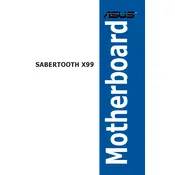
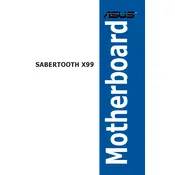
To update the BIOS, download the latest BIOS version from the ASUS support website, extract the file, and copy it to a USB drive. Enter the BIOS setup by pressing F2 during boot, then use the EZ Flash Utility to select the BIOS file on your USB drive and proceed with the update.
Ensure that the RAM modules are seated properly in the slots. Check if the RAM is compatible with the motherboard specifications. You can also try updating the BIOS to the latest version for improved compatibility.
Enter the BIOS setup by pressing F2 during boot. Navigate to the 'Ai Tweaker' section and find the 'Ai Overclock Tuner' option. Set it to 'XMP' to enable the profile for your memory modules. Save and exit the BIOS.
Check all connections, including the power supply and peripherals. Ensure that the CPU and RAM are installed correctly. Try resetting the CMOS by removing the battery for a few minutes and then reinserting it.
Locate the fan headers on the motherboard labeled as CHA_FAN or similar. Connect the fan cables to these headers. You can control fan speeds via the BIOS or ASUS AI Suite software.
The ASUS SABERTOOTH X99 motherboard supports up to 64GB of DDR4 RAM across its eight memory slots.
Enter the BIOS setup by pressing F2 during boot. Go to the 'Exit' tab and select 'Load Setup Defaults' or 'Load Optimized Defaults'. Confirm and exit the BIOS to apply the changes.
Ensure that the heatsinks and fans are free of dust and debris. Check that all fans are operational and properly connected. You may want to reapply thermal paste on the CPU. Also, consider improving your case's airflow.
Yes, the ASUS SABERTOOTH X99 motherboard supports NVMe SSDs through its M.2 slot and via PCIe adapter cards, allowing for faster data transfer speeds.
Enter the BIOS setup by pressing F2 during boot. Navigate to the 'Advanced' tab, then 'SATA Configuration', and set the SATA mode to 'RAID'. Save and exit the BIOS, then enter the RAID configuration utility during boot to set up your RAID array.