ASUS SABERTOOTH X58 User Manual
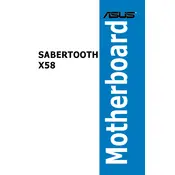
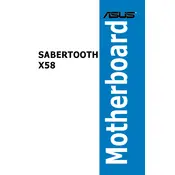
To install the ASUS SABERTOOTH X58 motherboard, first ensure your PC case is compatible and supports ATX motherboards. Align the motherboard with the standoffs in the case and secure it using screws. Ensure all ports align with the I/O shield. Connect the PSU, CPU, RAM, and other components as per the manual.
If the motherboard is not powering on, check the power connections from the PSU to the motherboard. Ensure the 24-pin and 8-pin power connectors are securely attached. Verify the power button is connected to the correct pins on the motherboard. Consider testing with another power supply if problems persist.
To update the BIOS, download the latest BIOS file from the ASUS support website. Copy the file to a USB drive. Restart the computer and enter the BIOS setup by pressing the 'Del' key during boot. Use the EZ Flash utility in the BIOS to select and update the BIOS using the file on the USB drive.
To troubleshoot memory issues, ensure all RAM modules are correctly seated in their slots. Check the motherboard manual for recommended RAM configurations. Try booting with one RAM module at a time to identify faulty modules. Update the BIOS to the latest version to improve memory compatibility.
Yes, you can use a PCIe 3.0 GPU on the SABERTOOTH X58 motherboard, which has PCIe 2.0 slots. The GPU will operate at PCIe 2.0 bandwidth but should function correctly. Ensure you have the latest BIOS and drivers for optimal performance.
To enable RAID, enter the BIOS setup during boot by pressing the 'Del' key. Navigate to the 'Advanced' menu, then 'Storage Configuration'. Set the SATA mode to RAID. Save changes and exit. Upon reboot, enter the RAID configuration utility by pressing 'Ctrl + I' to set up your RAID arrays.
Ensure your CPU cooler is properly mounted and the thermal paste is applied correctly. Check that fans are functioning and airflow is not obstructed. Clean any dust from the heatsink and fan. Consider upgrading to a more efficient cooler if overheating persists.
To reset the CMOS, power off the system and unplug the PSU. Locate the CMOS jumper on the motherboard, typically near the battery. Move the jumper from the default position to the reset position for a few seconds, then return it to the original position. Alternatively, remove the CMOS battery for a few minutes.
For optimal performance, enable XMP profiles for your RAM to run at its rated speed. Adjust fan profiles for cooling efficiency. Disable unused peripherals in the BIOS to free up resources. Ensure the latest BIOS version is installed for improved stability and performance enhancements.
Refer to the motherboard manual for the front panel connector layout. Connect the power switch, reset switch, HDD LED, and power LED to the corresponding pins on the motherboard. Ensure the polarity is correct for LED connections.