ASUS SABERTOOTH 55i User Manual
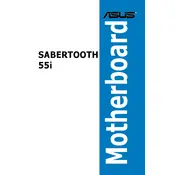
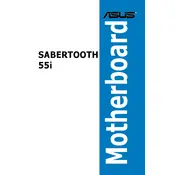
To install the ASUS SABERTOOTH 55i motherboard, first, ensure you have the necessary tools, such as a screwdriver. Attach the I/O shield to the case, align the motherboard with standoff screws, and secure it using screws provided with the case. Connect the power supply cables, and other necessary cables, ensuring all connections are firm.
Check that all power connectors, including the 24-pin ATX and 8-pin CPU power connectors, are securely attached. Ensure the power supply switch is on and verify the power outlet. If the issue persists, try reseating RAM modules and checking for any short circuits within the case.
Download the latest BIOS update from the ASUS support website. Use a USB drive to transfer the BIOS file. Enter the BIOS setup by pressing the DEL key during boot, navigate to the EZ Flash utility, and follow the on-screen instructions to update the BIOS using the USB drive.
The ASUS SABERTOOTH 55i motherboard supports up to 16GB of DDR3 RAM, with four DIMM slots available for memory installation. Ensure your RAM modules are compatible with the motherboard's specifications.
Refer to the motherboard manual for the front panel connector diagram. Connect the power switch, reset switch, HDD LED, and power LED cables from the case to the corresponding pins on the motherboard, ensuring correct polarity and alignment.
Ensure the SATA cable is securely connected to both the motherboard and the hard drive. Verify the SATA power connector is attached. Check BIOS settings to ensure SATA ports are enabled and set to the correct mode (AHCI/IDE).
Enter the BIOS setup by pressing the DEL key during boot. Navigate to the AI Tweaker menu and set the AI Overclock Tuner to XMP. Save changes and exit BIOS to apply the memory overclocking profile.
Check that the audio drivers are correctly installed and updated. Ensure the audio device is set as the default playback device in the operating system. Inspect the audio connections and test with different speakers or headphones to rule out hardware issues.
To reset the BIOS to default settings, enter the BIOS setup by pressing the DEL key during boot. Navigate to the Exit menu and select 'Load Setup Defaults' or 'Reset to Default'. Save changes and exit to apply the default settings.
The ASUS SABERTOOTH 55i motherboard supports Intel LGA 1156 socket CPUs, including the Intel Core i5 and Core i7 series from the Nehalem and Lynnfield lines. Refer to the ASUS CPU support list for detailed compatibility.