ASUS S7CM User Manual
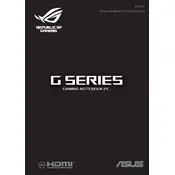
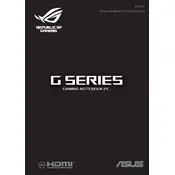
To reset your ASUS S7CM laptop to factory settings, restart the laptop and press F9 during boot. Follow the on-screen instructions to initiate a recovery process, ensuring that you back up important data before proceeding.
First, ensure the power adapter is connected and functioning. If the laptop still won't turn on, try a hard reset by removing the battery and power adapter, pressing and holding the power button for 30 seconds, then reconnecting the power and attempting to start the laptop again.
To improve battery life, reduce screen brightness, close unnecessary applications, disable Bluetooth and Wi-Fi when not in use, and use the battery saver mode available in Windows. Regularly calibrate your battery by fully charging and discharging it once a month.
Ensure the laptop is placed on a flat, hard surface to allow proper ventilation. Clean the air vents using compressed air to remove dust and debris. Consider using a cooling pad and check for any software updates that might address overheating issues.
To upgrade the RAM, turn off the laptop and remove the battery. Open the bottom cover by unscrewing the screws. Locate the RAM slots and carefully replace the existing RAM with higher-capacity modules, ensuring compatibility with the laptop specifications.
Connect the external monitor using an HDMI or VGA cable, depending on the available ports. Press Windows + P to open the display settings and select the desired display mode, such as "Extend" or "Duplicate".
Check if the touchpad is disabled by pressing the function key combination (usually Fn + F9) to toggle it on/off. Update or reinstall the touchpad drivers via Device Manager. If the issue persists, check the BIOS settings to ensure the touchpad is enabled.
Open the Start menu and type "Disk Cleanup". Select the drive you want to clean (usually C:), and the tool will calculate how much space you can free up. Choose the file types to delete and confirm the cleanup to free up space.
Ensure that your operating system and drivers are up to date. Run a full antivirus scan to check for malware. Use Task Manager to close unnecessary background processes and consider upgrading the RAM or switching to an SSD for better performance.
Click on the network icon in the system tray, select the Wi-Fi network you wish to connect to, and click "Connect". Enter the network password if prompted. Ensure that the Wi-Fi module is enabled using the function keys if you encounter connectivity issues.