ASUS S56CA User Manual
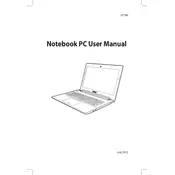
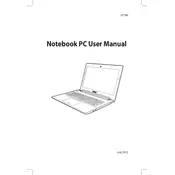
To reset your ASUS S56CA to factory settings, restart your laptop and press 'F9' during boot. This will enter the recovery partition. Follow the on-screen instructions to restore the system to its original state. Ensure you back up any important data before proceeding.
First, ensure the laptop is charged. Try holding the power button for 15 seconds to perform a hard reset. If it still doesn't turn on, remove the battery and AC adapter, then press the power button for 30 seconds. Reconnect the battery and adapter, then try turning it on again.
To improve performance, consider upgrading the RAM and replacing the hard drive with an SSD. Regularly clean temporary files and disable unnecessary startup programs via Task Manager. Keeping your operating system and drivers updated can also enhance performance.
Overheating can be caused by dust buildup in the cooling system. Use compressed air to clean the vents and fans. Ensure the laptop is on a hard, flat surface to maintain airflow. You can also use software to monitor and manage CPU usage and temperature.
The ASUS S56CA is compatible with DDR3 SO-DIMM RAM. It supports up to 8GB of RAM, with one slot available for upgrade. Ensure the RAM matches the existing specifications for optimal performance.
Visit the ASUS support website and download the latest BIOS for the S56CA model. Extract the files to a USB drive. Restart the laptop and enter the BIOS setup by pressing 'F2'. Use the EZ Flash utility in the BIOS to update it from the USB drive.
When on battery, laptops often switch to a power-saving mode that reduces performance to conserve energy. Go to Power Options in the Control Panel and change the plan settings to 'High Performance' to improve speed while on battery.
Click on the network icon in the taskbar, select the desired wireless network, and click 'Connect'. Enter the network security key if prompted. Ensure the wireless adapter is enabled in the Network and Sharing Center if you encounter issues.
Ensure the touchpad is not disabled by pressing 'Fn' + 'F9'. Check the Device Manager for any driver issues and update or reinstall the touchpad driver if necessary. You can also try resetting the touchpad settings in the control panel.
Yes, the battery on the ASUS S56CA is user-replaceable. Turn off the laptop and disconnect it from power. Slide the battery release latch and remove the battery. Insert the new battery by aligning it with the contacts and pushing it until it clicks into place.