ASUS RX3041 User Manual
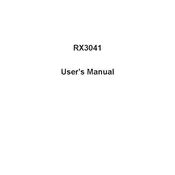
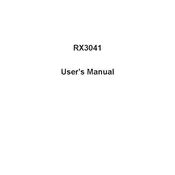
To set up your ASUS RX3041 Router, connect it to your modem using an Ethernet cable. Then, connect your computer to the router via another Ethernet cable. Open a web browser and enter the default IP address, usually 192.168.1.1, to access the router's web interface. Follow the setup wizard to configure your network settings.
If you forget your router's login password, you can reset the ASUS RX3041 to its factory settings by pressing and holding the reset button on the back of the router for about 10 seconds. Note that this will erase all your settings, and you will need to set up the router again.
To improve your wireless signal strength, place the router in a central location in your home, away from obstructions and electronic devices that may cause interference. Ensure the antennas are positioned correctly, and consider updating the router's firmware to the latest version for optimal performance.
To update the firmware, log in to the router's web interface by entering the default IP address in a browser. Go to the 'Administration' or 'Firmware Upgrade' section, and check for the latest firmware version. Download and install the update if available.
If your router is not connecting to the internet, start by restarting both your modem and router. Check all cable connections and ensure they are secure. Verify your internet settings in the router's web interface and contact your Internet Service Provider if the issue persists.
Yes, you can set up a guest network by accessing the router's web interface. Go to the 'Wireless' settings and enable the Guest Network option. Configure the network name (SSID) and security settings according to your preferences.
Secure your router by changing the default login credentials, enabling WPA2 encryption for your wireless network, and disabling WPS if not needed. Regularly update your router's firmware and consider setting up a firewall for added security.
If devices frequently disconnect, try changing the wireless channel in the router's settings to reduce interference. Ensure your router's firmware is up to date and consider repositioning the router for better coverage.
To access the router's web interface, connect your computer to the router and open a web browser. Enter the router's default IP address, typically 192.168.1.1, in the address bar. Log in using the default credentials or your custom username and password.
To reset your router to factory settings, locate the reset button on the router. Press and hold the button for about 10 seconds until the power LED starts blinking. Release the button, and the router will restart with default settings.