ASUS RT-N15 User Manual
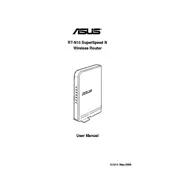
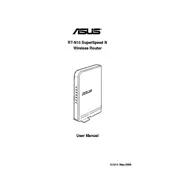
To set up your ASUS RT-N15 router, connect it to your modem and computer using Ethernet cables. Open a web browser and enter "http://192.168.1.1" in the address bar. Log in using the default credentials (admin/admin), then follow the Quick Internet Setup wizard to configure your internet connection and wireless network settings.
To reset the ASUS RT-N15 to factory settings, locate the reset button on the back of the router. Press and hold the button for about 10 seconds until the power LED starts to flash. Release the button and wait for the router to reboot with default settings.
If your ASUS RT-N15 router is not connecting to the internet, first check all cable connections. Ensure that the WAN cable is firmly connected to the router and modem. Restart both devices. If the issue persists, log in to the router's admin panel to verify the internet settings and contact your ISP if necessary.
To update the firmware on your ASUS RT-N15 router, log in to the router's web interface. Navigate to Administration > Firmware Upgrade. Click on 'Check' to see if a new update is available. Download and install the update, then reboot the router to complete the process.
To change the Wi-Fi password, access the router's web interface by entering "http://192.168.1.1" in your browser. Log in and go to Wireless > General. Under the 'WPA Pre-Shared Key' field, enter your new password and apply the changes. Reconnect your devices using the new password.
For slow Wi-Fi, try repositioning the router to a central location, reducing interference from other electronic devices, and ensuring the router's firmware is up-to-date. You can also change the wireless channel in the settings to avoid congestion.
To enable parental controls, log in to the router's web interface and navigate to the Parental Controls section. Add the devices you want to manage, set the time limits and access restrictions according to your preferences, and apply the settings.
To set up a guest network, log in to the router's web interface and go to the Wireless > Guest Network section. Enable the guest network, set a network name (SSID) and password, and apply the settings. Guests can then connect to this network separately from your main network.
If you forget the login password, perform a factory reset by pressing the reset button on the router for 10 seconds. This will restore the default login credentials (admin/admin). You will need to reconfigure your settings afterward.
To improve security, change the default login credentials, enable WPA2 encryption for your Wi-Fi, regularly update the firmware, disable WPS, and consider using a strong, unique Wi-Fi password. Additionally, disable remote management unless necessary.