ASUS RT-N12K User Manual
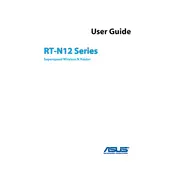
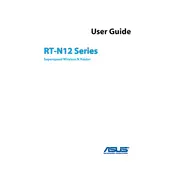
To set up your ASUS RT-N12K router, connect the router to your modem using an Ethernet cable. Connect your computer to the router via another Ethernet cable. Access the router's web interface by entering '192.168.1.1' in your web browser. Log in with the default credentials (admin/admin), then follow the Quick Internet Setup wizard to configure your network settings.
If you forget your router's password, you can reset the router to its factory settings by holding the reset button for 10 seconds. This will erase all custom settings, and you'll need to reconfigure the router using the default login credentials (admin/admin).
To update the firmware, log in to the router's web interface and navigate to the Administration section. Select Firmware Upgrade and check for the latest available firmware. If an update is available, download and install it. Ensure not to power off the router during the update process.
Frequent disconnections could be due to interference, outdated firmware, or incorrect settings. Try changing the wireless channel to reduce interference, update the firmware to the latest version, or reset the router to factory settings and reconfigure it.
Log in to the router's web interface and navigate to the Parental Controls section. Here, you can set up time schedules and filter URLs to restrict access to certain websites for specific devices on your network.
Yes, the ASUS RT-N12K can be configured as a repeater. Access the web interface, go to the Administration section, and select Operation Mode. Choose 'Repeater Mode' and follow the instructions to connect the router to your primary network.
To secure your network, change the default SSID and password to something unique. Use WPA2-Personal as the encryption method and ensure the firmware is up to date. Disabling WPS and enabling a firewall can provide additional security.
To extend the Wi-Fi range, place the router in a central location and minimize obstructions. You may also consider using a Wi-Fi extender or configuring the router in Repeater Mode if you have additional ASUS routers.
Log in to the router's web interface and go to Administration. Under the System tab, change the username and password to enhance security. Remember to save the changes and log in using your new credentials.
Ensure your device is connected to the router's network. Check if the router's IP address is correctly entered (usually 192.168.1.1). If issues persist, try using a different browser or resetting the router to factory settings.