ASUS RT-N12HP B1 User Manual
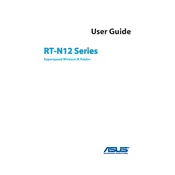
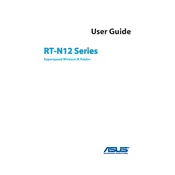
To set up your ASUS RT-N12HP B1, connect the router to your modem using an Ethernet cable. Access the router's web interface by typing http://192.168.1.1 in your web browser. Log in using the default credentials (admin/admin). Follow the Quick Internet Setup Wizard to configure your internet settings.
To reset the router to factory settings, locate the reset button on the back of the device. Press and hold it for about 5-10 seconds until the power LED starts blinking. Release the button and wait for the router to reboot.
Try repositioning the router to a more central location in your home. Ensure there are no obstructions or interference from other electronic devices. You can also adjust the antennas for better coverage and check for any firmware updates that might improve performance.
Log into the router's web interface at http://192.168.1.1 using your credentials. Navigate to the 'Wireless' section, then go to 'Wireless Security'. Here, you can enter your new Wi-Fi password. Save the changes and reconnect your devices using the new password.
Log into the router's web interface and go to the 'Administration' section. Select 'Firmware Upgrade', and check for new firmware updates. If available, download and install the update. It's recommended to back up your settings before performing a firmware update.
Yes, the ASUS RT-N12HP B1 can be set up as a repeater. Access the router's web interface and go to the 'Administration' section. Select 'Operation Mode' and choose 'Repeater Mode'. Follow the instructions to connect it to your main router's network.
Ensure that your Wi-Fi network is protected with a strong password using WPA2 encryption. Disable WPS for added security. Regularly update the router's firmware and change the default admin credentials. Enable the firewall and consider hiding your SSID.
If you forget the router login password, you will need to reset the router to its factory settings. This will restore the default login credentials (admin/admin). Follow the reset procedure and set up your router again.
Log into the router's web interface and go to the 'Parental Controls' section. Enable parental controls and add the devices you want to manage. Set up access restrictions based on time and content. Save the settings to apply the controls.
Yes, you can limit bandwidth using the QoS (Quality of Service) feature. Access the router's web interface, go to the 'Traffic Manager' section, and enable QoS. Define bandwidth limits for specific devices to manage your network's performance.