ASUS RT-N12E-B1 User Manual
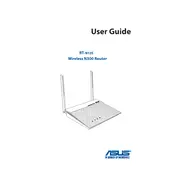
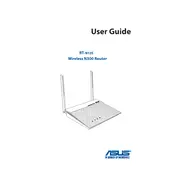
To set up your ASUS RT-N12E-B1 router, connect it to your modem using an Ethernet cable. Then, connect your computer to the router via another Ethernet cable. Access the router's web interface by entering http://192.168.1.1 in your browser. Log in with the default credentials (usually admin/admin) and follow the setup wizard to configure your internet connection and Wi-Fi settings.
If you forget your router’s login password, you will need to reset the router to its factory settings. Press and hold the reset button on the router for about 10 seconds until the power LED starts flashing. After resetting, you can log in with the default credentials (admin/admin) and reconfigure your settings.
To change the Wi-Fi channel, log in to the router's web interface at http://192.168.1.1. Navigate to the 'Wireless' section and look for the 'Control Channel' option. Select a different channel from the drop-down menu and apply the changes. This can help reduce interference from other networks.
To update the firmware, log in to your router's web interface by entering http://192.168.1.1 in your browser. Go to the 'Administration' section and select 'Firmware Upgrade'. Click on 'Check' to see if a new firmware version is available. If so, follow the prompts to download and install the update. Ensure your router stays powered on during the update process.
To enable guest Wi-Fi, log in to the router's web interface at http://192.168.1.1. Go to the 'Guest Network' section and enable the guest network feature. Set the desired network name (SSID) and password for your guests to use. Save the settings to activate the guest network.
To perform a factory reset, press and hold the reset button on the back of the router for 10 seconds until the power LED starts flashing. This will restore the router to its original settings, erasing all custom configurations.
First, check your modem and internet connection for any issues. Ensure that all cables are securely connected. Log in to the router and navigate to the 'Network Map' to check the connection status. Consider changing the Wi-Fi channel to reduce interference. If problems persist, update the firmware and reboot the router.
To secure your router, log in to the router's web interface and change the default login credentials under the 'Administration' section. Enable WPA2 encryption in the 'Wireless' section and set a strong, unique Wi-Fi password. Disable WPS and enable a firewall for added security.
Yes, the ASUS RT-N12E-B1 can be used as a repeater. Log in to the router's web interface, go to the 'Administration' section, and select 'Operation Mode'. Choose 'Repeater Mode' and follow the instructions to connect it to your primary router's network.
Log in to the router's web interface and navigate to the 'Parental Controls' section. Here, you can set up filters and time limits for specific devices. Add the devices you want to control and define the access restrictions according to your preferences.