ASUS RT-N10LX User Manual
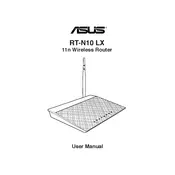
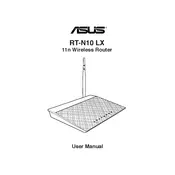
Connect your router to the modem using an Ethernet cable. Plug in the power adapter and turn on the router. Connect your computer to the router using another Ethernet cable. Open a web browser and enter the default IP address (usually 192.168.1.1) to access the web interface. Follow the setup wizard to configure your internet connection and wireless settings.
Locate the reset button on the back of the router. Press and hold it for about 10 seconds using a paperclip or similar tool until the power LED starts flashing. Release the button and wait for the router to restart. All settings will be restored to factory defaults.
First, check all cable connections. Ensure that both the modem and router are powered on. Restart both devices. Log in to the router's web interface and verify that the WAN settings match your ISP requirements. If problems persist, contact your ISP for further assistance.
Log in to the router's web interface using its IP address. Go to the Wireless settings section. Locate the 'Security Settings' or 'Wireless Password' option. Enter your new password and save the changes. Reconnect your devices using the new password.
Access the router's web interface via a browser. Navigate to the 'Administration' section and select 'Firmware Upgrade'. Click on 'Check' to see if a new firmware version is available. If there is, download and install it following the on-screen instructions.
The default username is 'admin', and the default password is also 'admin'. For security reasons, it is recommended to change these credentials after the initial setup.
Log in to the router's web interface and navigate to the 'Guest Network' section. Enable the guest network feature and configure the SSID and security settings. Save the changes to activate the guest Wi-Fi.
Position the router in a central location away from walls and obstructions. Ensure antennas are positioned correctly. Reduce interference by keeping the router away from electronic devices like microwaves. Consider changing the Wi-Fi channel in the router settings if interference is suspected.
Perform a factory reset by pressing the reset button for 10 seconds. This will restore the default settings, including the login password ('admin'). After logging in, reconfigure your router settings as needed.
Access the router's web interface and go to the 'Parental Controls' section. Enable the feature and add the devices you want to manage. Set the time limits and restrictions as desired, then save the changes.