ASUS RT-N10 D1 User Manual
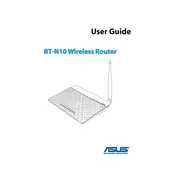
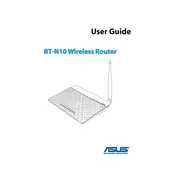
To set up your ASUS RT-N10 D1 router, connect it to your modem and computer using Ethernet cables. Power on the router and open a web browser. Enter "http://192.168.1.1" in the address bar to access the router's web interface. Log in using the default credentials, usually admin/admin, and follow the setup wizard to configure your internet connection.
If you forget your ASUS RT-N10 D1 login password, you will need to reset the router to its factory settings. Locate the reset button on the back of the router, press it with a pin, and hold for about 10 seconds. This will restore the default username and password, which are typically admin/admin.
To update the firmware, download the latest version from the ASUS support website. Access the router's web interface by entering "http://192.168.1.1" in your browser. Navigate to Administration > Firmware Upgrade, select the downloaded file, and click Upload. Wait for the process to complete and reboot the router.
Weak Wi-Fi signal can be caused by interference, physical obstructions, or distance. Try repositioning the router to a central location, away from walls and electronic devices. Ensure the antennas are positioned correctly. Consider changing the Wi-Fi channel in the router settings to reduce interference.
To configure a guest network, access the router's web interface and go to Wireless > Guest Network. Enable the guest network feature, assign a network name (SSID), and set a password. Configure any additional settings as needed and click Apply to save the changes.
Frequent disconnections can be due to outdated firmware or incorrect settings. First, ensure your firmware is up to date. Check all cable connections and restart both your modem and router. Also, verify your internet settings in the router interface and consult your ISP if problems persist.
To secure your router, change the default login credentials, enable WPA2 encryption for Wi-Fi, and disable WPS. Regularly update the router's firmware and consider setting up a firewall. Additionally, restrict access to the router's interface by setting an access control list.
Yes, you can use your ASUS RT-N10 D1 as a repeater. Access the router's interface and go to Advanced Settings > Wireless > WDS. Enable WDS, scan for available networks, and connect to your primary router. Ensure both routers share the same SSID and security settings.
To perform a factory reset, locate the reset button on the back of the router. Press and hold the button with a pointed object for about 10 seconds. Release the button when the power LED starts flashing, indicating the router is resetting to its default settings.
To extend the Wi-Fi range, you can position the router in a central location, use Wi-Fi extenders, or configure your router as part of a mesh network. Additionally, adjust the router's antennas and change the wireless channel to minimize interference from other networks.