ASUS RT-AX86U Pro User Manual
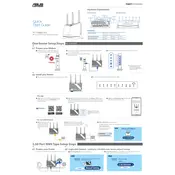
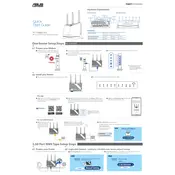
To set up your ASUS RT-AX86U Pro Router, connect it to your modem using an Ethernet cable. Then, connect your computer or smartphone to the router's Wi-Fi network. Open a web browser and enter 'http://router.asus.com' to access the router's web interface. Follow the setup wizard to complete the process.
If the Wi-Fi signal is weak in certain areas, try repositioning your ASUS RT-AX86U Pro Router to a more central location. You can also consider adding mesh nodes or Wi-Fi extenders to improve coverage. Check for firmware updates that might enhance performance.
Enhance security by changing the default admin password and Wi-Fi password to something strong and unique. Enable WPA3 encryption if supported by your devices. Regularly update the router's firmware and enable network security features like ASUS AiProtection.
If you forget your router's login password, perform a factory reset by pressing and holding the Reset button on the back of the router for about 10 seconds. This will restore the router to its default settings. Set it up again using the default login credentials.
To set up a guest network, access the router interface via 'http://router.asus.com'. Navigate to the 'Guest Network' section. Enable the guest network, assign a network name (SSID), and set the desired security options. Save your changes to activate the guest network.
Yes, you can prioritize gaming traffic using the router's QoS (Quality of Service) features. Access the router's web interface and navigate to the QoS settings. Enable Adaptive QoS, and select 'Gaming' mode to prioritize gaming traffic.
If the internet connection is unstable, check the physical connections and ensure the cables are securely connected. Restart your modem and router. Check for firmware updates and apply them if available. If issues persist, contact your ISP for further assistance.
To change the Wi-Fi channel, access the router's web interface and navigate to the 'Wireless' settings. Under the 'Advanced Settings' tab, you can manually select a different channel to reduce interference. Save your changes to apply the new channel.
To enable VPN, access the router interface and go to the 'VPN' section. Choose the type of VPN (e.g., OpenVPN or PPTP) you wish to set up. Follow the instructions to configure the VPN settings, and enter the required credentials as provided by your VPN service.
Regular maintenance includes checking for and applying firmware updates, rebooting the router occasionally, and reviewing connected devices for unauthorized access. Ensure your security settings are up-to-date and consider backing up your configuration settings.