ASUS RT-AX86 Series (RT-AX86U-RT-AX86S) User Manual
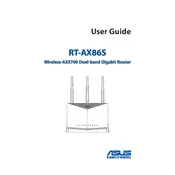
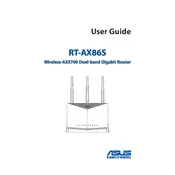
To set up your ASUS RT-AX86U router, connect it to your modem and power source. Connect a device to the router via Wi-Fi or Ethernet, then open a web browser and enter "http://router.asus.com" or "192.168.50.1" to access the setup page. Follow the on-screen instructions to complete the setup process.
Ensure that all cables are securely connected. Restart your modem and router by unplugging them for 10 seconds and plugging them back in. If the issue persists, check your ISP's service status or contact ASUS support for further assistance.
Log in to the router's web interface by entering "http://router.asus.com" or "192.168.50.1" in your web browser. Navigate to the "Administration" section, then the "Firmware Upgrade" tab. Click "Check" to see if a new firmware version is available and follow the prompts to update.
Locate the reset button on the back of the router. Press and hold it for about 5-10 seconds until the power LED starts to flash, then release it. The router will reboot and be reset to factory settings.
Yes, the ASUS RT-AX86U supports AiMesh technology, allowing it to be used as a node in a mesh network. You can add it to an existing ASUS AiMesh network via the ASUS Router app or the web interface.
Place the router in a central location, away from obstructions and electronic devices that may cause interference. Consider using AiMesh nodes to extend coverage or adjust the antennas for optimal signal distribution.
The ASUS RT-AX86U offers robust parental controls, including the ability to block specific websites, set internet access schedules, and monitor network activity. These features can be managed via the ASUS Router app or the web interface.
Log in to the router's web interface and navigate to the "Adaptive QoS" section. Enable the QoS feature and select "Gaming" mode to prioritize gaming traffic for improved performance.
If you forget your admin password, you will need to reset the router to factory settings. Press and hold the reset button on the router for 5-10 seconds, then release it. Reconfigure the router and set a new admin password.
To secure your network, change the default admin password, enable WPA3 encryption if available, and regularly update the router's firmware. Additionally, disable WPS and monitor connected devices to ensure no unauthorized access.