ASUS RT-AX82U GUNDAM EDITION User Manual
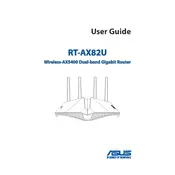
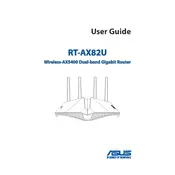
To set up your ASUS RT-AX82U GUNDAM EDITION router, connect it to your modem and computer via Ethernet cables. Power on the router and connect to the default Wi-Fi network. Open a web browser and navigate to http://router.asus.com. Follow the setup wizard to configure your Internet connection and Wi-Fi settings.
If you forget your admin password, you can reset the router to factory settings. Press and hold the reset button on the back of the router for 5-10 seconds until the power LED flashes. Then, set up the router again using the default credentials.
To update the firmware, log in to the router's web interface at http://router.asus.com. Go to the 'Administration' section, then select 'Firmware Upgrade'. Click 'Check' to see if a new version is available, and follow the prompts to update.
To enable guest Wi-Fi, log in to the router's web interface. Navigate to the 'Guest Network' section under 'Advanced Settings'. Enable the guest network and configure the SSID, password, and other settings as desired.
If your Wi-Fi connection is unstable, try changing the wireless channel in the router's settings to avoid interference. Additionally, ensure your router's firmware is up to date and place the router in a central location away from obstructions.
To set up parental controls, access the router's web interface and navigate to 'Parental Controls' under 'Advanced Settings'. You can create profiles for each device and set schedules, filters, and restrictions according to your preferences.
Yes, you can prioritize gaming traffic using the QoS (Quality of Service) feature. Go to the 'Adaptive QoS' section in the router's web interface and enable 'Game Mode' to prioritize gaming packets.
To set up a VPN, navigate to the 'VPN' section in the router's web interface. Choose 'VPN Client' or 'VPN Server' depending on your needs, and follow the instructions to configure the VPN settings.
To secure your router, change the default admin password, enable WPA3 encryption for Wi-Fi, disable WPS, and keep the firmware updated. Additionally, consider disabling remote management and enabling a firewall.
To extend the Wi-Fi range, you can use a mesh Wi-Fi system or range extenders compatible with your router. Additionally, place the router in a central location and minimize physical obstructions.