ASUS RT-AX55 User Manual
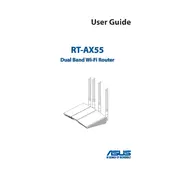
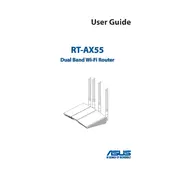
To set up your ASUS RT-AX55 router, connect it to your modem via an Ethernet cable, and then connect your computer to the router using another Ethernet cable or via Wi-Fi. Open a web browser and go to http://router.asus.com. Follow the on-screen instructions to complete the setup process.
Log in to the router's web interface by visiting http://router.asus.com. Navigate to the 'Wireless' settings section and find the 'Security' tab. Here, you can change your Wi-Fi password. Make sure to save the changes before exiting.
First, check all cable connections. Restart both your modem and router. Ensure your router's firmware is up to date. If the issue persists, reset the router to factory settings and reconfigure it. If these steps do not resolve the issue, contact your internet service provider.
Log in to the router's web interface at http://router.asus.com. Go to the 'Administration' section and select 'Firmware Upgrade'. Click 'Check' to see if a new firmware version is available. If so, download and install the update.
Access the router's web interface and navigate to the 'Guest Network' section under 'Wireless'. Here, you can enable a guest network and set a separate SSID and password for your guests.
Position your router in a central location away from obstructions and interference. Ensure the antennas are positioned correctly. Consider using a Wi-Fi extender or changing the Wi-Fi channel in the router settings.
Press and hold the reset button on the back of the router for about 5-10 seconds until the power LED starts to blink. Release the button and wait for the router to reboot. This process will restore factory settings.
Yes, you can use the Quality of Service (QoS) settings. Log in to the router's interface, go to the 'Adaptive QoS' section, and enable QoS. From there, you can prioritize devices or types of traffic.
Change the default login credentials, enable WPA3 encryption for Wi-Fi, disable WPS, and keep the firmware updated. Consider using a strong, unique password for both the router admin and Wi-Fi networks.
If you forget the admin password, you will need to reset the router to factory settings by pressing the reset button for 5-10 seconds. Then, reconfigure the router using the default login credentials.