ASUS RT-AC86U User Manual
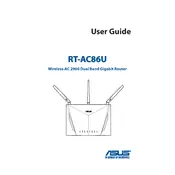
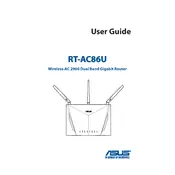
To set up your ASUS RT-AC86U router, connect it to your modem using an Ethernet cable, then connect your computer to the router via another Ethernet cable. Access the router's web interface by entering http://router.asus.com in your browser. Follow the on-screen instructions to complete the setup process.
Ensure that your router's firmware is up to date by visiting the ASUS support website. Also, check for interference from other devices and change the wireless channel in the settings if necessary. If the problem persists, reset the router to factory settings and reconfigure it.
To secure your network, log into the router's web interface and navigate to the Wireless settings. Enable WPA2-Personal as the security type and set a strong password. Also, consider hiding your SSID and enabling the built-in firewall for additional security.
Log into the router's web interface and go to the Administration section. Under Firmware Upgrade, click on "Check" to see if a new version is available. If there is, follow the prompts to download and install it.
Slow performance can be due to outdated firmware, interference from other wireless devices, or too many connected devices. Try updating the firmware, switching wireless channels, or disconnecting some devices to improve speed.
To reset the router, locate the reset button on the back. Press and hold it for about 5 to 10 seconds until the power LED starts flashing. Release the button, and the router will reboot with factory default settings.
Consider using a Wi-Fi extender or setting up an additional ASUS router as an AiMesh node. Also, place your router in a central location away from obstructions to maximize coverage.
Yes, you can set up a guest network by accessing the router's web interface and navigating to the Guest Network section. Here, you can enable the guest network and set its SSID and password.
Log into the router's web interface and go to the Network Map. Here, you will see a list of all connected devices along with their IP addresses and connection status.
If you forget your router password, you will need to reset the router to factory settings using the reset button. After resetting, log in using the default credentials and set a new password.