ASUS RT-AC68W User Manual
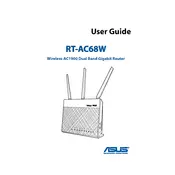
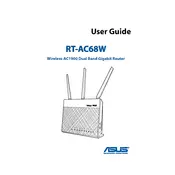
To set up your ASUS RT-AC68W router, connect it to your modem and a power source. Access the router's web interface by entering http://192.168.1.1 in your browser. Log in with the default credentials (usually admin/admin). Follow the Quick Internet Setup wizard to configure your internet connection and wireless settings.
If you forget the admin password, you need to perform a factory reset. Press and hold the reset button on the back of the router for about 5 seconds until the power LED starts flashing. This will restore the router to its default settings.
To update the firmware, log into the router's web interface at http://192.168.1.1. Navigate to Administration > Firmware Upgrade. Click on Check to see if a new firmware version is available and then click Update. Follow the on-screen instructions to complete the update.
Slow Wi-Fi can be caused by interference, outdated firmware, or too many connected devices. Ensure your firmware is up to date, and try changing the Wi-Fi channel. Reduce the number of connected devices if possible. Place the router in a central location away from obstructions.
To enable parental controls, log into the router's web interface. Go to AiProtection > Parental Controls. You can then set up time scheduling and content filtering for specific devices on your network.
Yes, you can set up a guest network. Go to the router's web interface and navigate to Guest Network. Enable the guest network and configure the SSID, security settings, and access time.
First, check the physical connections and ensure that the modem is working. Reboot both the modem and the router. If the issue persists, check the router's web interface for any error messages or misconfigurations.
To secure your router, change the default admin password, enable WPA3 or WPA2 encryption for Wi-Fi, disable WPS, and regularly update the firmware. Consider enabling the firewall and network services filter for additional security.
To extend the Wi-Fi range, consider placing the router in a central location. You can also use a Wi-Fi extender or mesh network system. Ensure that the router's firmware is updated and avoid placing the router near metal objects or thick walls.
Log into the router's web interface and navigate to WAN > Virtual Server/Port Forwarding. Click on Add Profile and enter the necessary information for the device and ports you want to forward. Save the settings to apply them.