ASUS RT-AC1900 User Manual
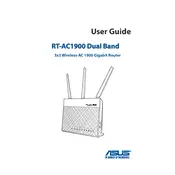
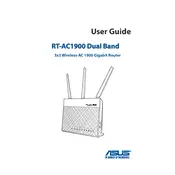
To set up your ASUS RT-AC1900 router, connect it to your modem and a power source. Then, connect your computer to the router via Ethernet or Wi-Fi. Open a web browser, enter 'http://router.asus.com', and follow the setup wizard to configure your network settings.
To update the firmware, log into the ASUS router web interface. Go to 'Administration' > 'Firmware Upgrade'. Click 'Check' to see if new firmware is available, then click 'Upload' to install the latest version.
First, check all cable connections and restart your modem and router. If the issue persists, log into the router interface and verify the WAN settings under 'Network Map'. Ensure your ISP settings are correct.
To secure your network, log into the router interface and go to 'Wireless' settings. Enable WPA2-Personal encryption, set a strong password, and hide your SSID if needed. Consider enabling the firewall under 'Advanced Settings'.
Log into the router interface and navigate to 'Guest Network' under 'Advanced Settings'. Enable the guest network, set the desired SSID and password, and configure any access restrictions as needed.
The ASUS RT-AC1900 has a range of up to 1800 square feet. To extend the range, consider using ASUS AiMesh or a range extender. Optimize placement by minimizing obstructions and interference.
Log into the router interface and go to 'Parental Controls'. You can set up time scheduling and content filtering for specific devices by selecting the device and applying restrictions.
Ensure your router is placed in a well-ventilated area. Avoid stacking other devices on top of it. If overheating persists, consider using a cooling pad or repositioning the router to improve airflow.
Locate the reset button on the back of the router. Press and hold it for about 10 seconds until the power LED starts blinking. Release the button to restore factory settings.
Log into the router interface and go to 'WAN' > 'Virtual Server/Port Forwarding'. Add a new rule by entering the local IP address of your device, the service name, and the port range. Save your settings to apply the changes.