ASUS RT-AC1200HP User Manual
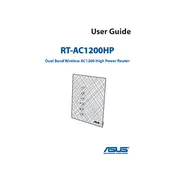
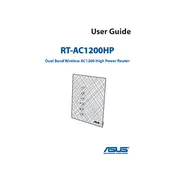
Connect your router to the modem using an Ethernet cable. Plug into a power source and turn it on. Connect your computer to the router via Wi-Fi or Ethernet. Open a web browser, enter "http://router.asus.com" in the address bar, and follow the setup wizard instructions.
If you forget the admin password, you will need to reset the router to its factory settings. Press and hold the reset button on the router for about 10 seconds until the power LED starts to blink. This will reset the password to the default.
Log in to the router’s web interface by entering "http://router.asus.com" into your browser. Navigate to 'Administration' > 'Firmware Upgrade'. Click 'Check' to see if a new firmware is available. If so, follow the prompts to download and install it.
Access the router's web interface at "http://router.asus.com". Go to 'Wireless' > 'General'. Here, you can change the SSID and the network password. Save the changes to apply them.
Log into the router's web interface. Go to 'Guest Network' > 'General'. Enable a guest network and configure the SSID and security settings. Optionally, set usage limitations, then click 'Apply'.
Place the router in a central location, away from obstructions and electronic devices. Ensure the antennas are positioned optimally. Consider changing the wireless channel in the router settings to reduce interference.
Restart your router and modem. Check for firmware updates. Ensure no devices are using excessive bandwidth. Try changing the wireless channel. If issues persist, contact your ISP.
Log into the router's interface. Go to 'WAN' > 'Virtual Server/Port Forwarding'. Add a new rule specifying the port, protocol, and local IP address. Save the settings to enable port forwarding.
Yes, log into the router's web interface. Navigate to 'Parental Controls'. Add the devices you want to restrict and set the time and content restrictions. Save the settings to activate parental controls.
Press and hold the reset button on the router for about 10 seconds until the power LED blinks. Alternatively, log into the web interface, go to 'Administration' > 'Restore/Save/Upload Setting', and click 'Restore' next to 'Factory Default'.