ASUS RS740-E7-RS24-EG User Manual
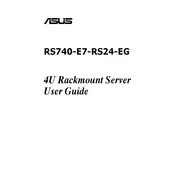
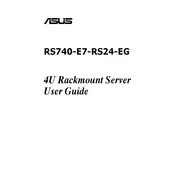
To install additional RAM, power down the server and disconnect all cables. Open the chassis, locate the memory slots, and insert the new RAM modules ensuring they are securely seated. Close the chassis and reconnect the cables before powering on the server.
First, check the power connections and ensure the power supply is operational. Verify that all internal components such as RAM and CPUs are properly seated. If the problem persists, consult the server's diagnostic LEDs or connect to the management console for error codes.
Download the latest BIOS update from the ASUS support website. Extract the files and copy them to a USB drive. Reboot the server and enter the BIOS setup by pressing the designated key during startup. Use the BIOS update utility to select the update file from the USB drive and proceed with the update process.
The ASUS RS740-E7-RS24-EG supports multiple RAID configurations, including RAID 0, 1, 5, 6, 10, 50, and 60. These can be configured using the onboard RAID controller or an optional RAID card.
Ensure the server is powered off and disconnected from the power source. Remove the faulty PSU by pressing the release latch and sliding it out of the chassis. Insert the replacement PSU until it clicks into place. Reconnect the power and turn on the server to verify operation.
Regularly clean dust from the server, check for firmware updates, inspect cables and connectors for wear, and monitor system temperatures to ensure proper airflow and cooling. Schedule periodic hardware diagnostics to maintain optimal performance.
Utilize the server's integrated management software to monitor hardware health. This includes checking CPU temperature, fan speed, power supply status, and other critical components. Alerts can be configured for any deviations from normal operating conditions.
Access the server's BIOS or management interface and navigate to the network settings. Configure the IP address, subnet mask, gateway, and DNS settings as required. Ensure to save the changes before exiting the configuration tool.
Check that all fans are operational and unobstructed. Ensure that the server is in a well-ventilated area and that air filters are clean. Review the server's thermal logs to identify any irregularities in temperature spikes. Consider reseating heat sinks if necessary.
To expand storage, power down the server and install additional hard drives or SSDs into the available bays. Configure the new drives in the RAID setup utility if necessary. Ensure the server recognizes the new storage during boot.