ASUS RS720A-E9-RS12V2 User Manual
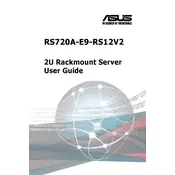
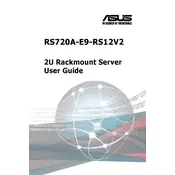
To install additional RAM, first ensure the server is powered off and unplugged. Open the top cover, locate the DIMM slots on the motherboard, and insert the RAM module into the appropriate slot by aligning the notch. Press down until the module clicks into place.
Check that the power cables are securely connected to both the server and the power outlet. Verify that the power supply unit (PSU) is switched on. If the problem persists, try replacing the power cable or PSU.
Download the latest BIOS update from the ASUS support website. Transfer the update file to a USB drive. Reboot the server and enter the BIOS setup by pressing the 'DEL' key during startup. Use the EZ Flash utility to update the BIOS from the USB drive.
Perform regular checks every 3-6 months, including dust cleaning, checking for firmware updates, verifying hardware component connections, and ensuring backup systems are functional.
Enter the BIOS setup during boot by pressing 'DEL'. Navigate to the 'Advanced' tab, select 'SATA Configuration', and choose the desired RAID level. Save changes and reboot. Use the RAID configuration utility to complete the setup.
Ensure that all cooling fans are operational and that the server is not located in a confined space. Clean any dust from vents and fans. Consider installing additional cooling solutions if necessary.
Utilize ASUS Control Center software to monitor server performance metrics remotely. Ensure network settings enable remote access and install the software on a management workstation.
Identify the failing component through system diagnostics or error codes. Once identified, power down the server and replace the faulty component. Reboot the server and verify operation.
Configure network bonding/teaming through the server's operating system or network interface card settings. This involves setting up multiple network interfaces to act as a single logical interface to provide failover capabilities.
While third-party components can be used, ensure they are compatible with the server's specifications and have been tested for reliability. Refer to the ASUS compatibility list for recommended components.