ASUS RS720A-E11-RS12 User Manual
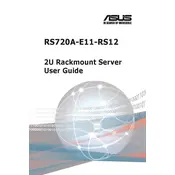
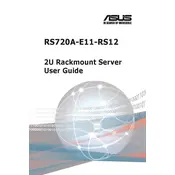
To install an operating system, first ensure that the server is properly connected to a display and input devices. Insert the OS installation media (USB/DVD) into the server, power it on, and enter the BIOS by pressing the designated key (usually 'DEL' or 'F2'). Set the boot priority to your installation media and follow the on-screen instructions to complete the OS installation.
If the server does not power on, check the power connections and ensure the power supply is functioning. Verify that the power button is not damaged. If the issue persists, try resetting the CMOS or consult the ASUS technical support for further assistance.
Download the latest BIOS update from the official ASUS website. Copy the update file to a USB drive, reboot the server, and enter the BIOS setup. Use the EZ Flash utility to select and apply the BIOS update from the USB drive.
Regularly clean the server's interior to prevent dust buildup, ensure adequate cooling by checking fan operation, update firmware and software regularly, and monitor system performance to detect potential issues early.
Enter the BIOS setup during boot and navigate to the RAID configuration section. Use the available utility to create and manage RAID arrays. Follow the on-screen instructions to select the desired RAID level and add the necessary drives to the array.
Ensure that all cooling fans are operational and unobstructed. Check the thermal paste on the CPU and reapply if necessary. Verify that the server is in a well-ventilated area and not exposed to external heat sources.
Check all network cables and connections. Verify that the network configuration settings are correct. Use the built-in diagnostic tools to test network functionality, and update the network drivers if needed.
Yes, the server supports additional storage drives. Refer to the server's manual for instructions on installing additional drives and configuring them in the system. Ensure compatibility with existing configurations.
Verify that the new hardware is compatible with the server. Ensure that it is properly seated in its slot. Check for any BIOS updates that might be required to support the new hardware.
To perform a hard reset, power down the server, unplug the power cable, and wait for a few minutes. Reconnect the power cable and power on the server. This can help in resolving minor hardware and software issues.