ASUS RS720-E9-RS8-G User Manual
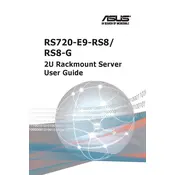
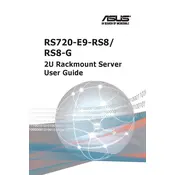
To install additional RAM, first power down the server and unplug it. Open the chassis and locate the DIMM slots. Carefully insert the new RAM modules into the available slots, ensuring they are seated properly. Close the chassis, reconnect power, and boot the server to verify the RAM is recognized.
Download the latest BIOS update from the ASUS support website. Transfer the update file to a USB drive. Reboot the server and enter the BIOS setup. Use the EZ Flash utility to select the update file from the USB drive and follow the on-screen instructions to complete the update.
Check power connections and ensure the power supply is functioning. Verify that all internal components, such as RAM and CPU, are properly seated. Remove any non-essential hardware to isolate the problem. Consult the server's LED indicators for error codes and refer to the manual for troubleshooting tips.
Power down the server and disconnect the power cord. Open the chassis and locate the PSU. Disconnect all cables connected to the PSU and remove any screws securing it. Slide the faulty PSU out and replace it with a new compatible unit. Reconnect cables, secure the PSU, close the chassis, and power up the server.
Enter the BIOS setup during boot and navigate to the RAID configuration utility. Select the drives you wish to include in the RAID array and choose the desired RAID level (e.g., RAID 0, 1, 5, 10). Follow the prompts to create and initialize the RAID array. Save the configuration and exit the utility.
Regularly check and clean dust from the server's interior, fans, and vents. Verify all cables and connections are secure. Update firmware and software as needed. Run diagnostics to check hardware health and ensure backups are functioning correctly.
Access the server's BIOS during boot and navigate to the IPMI settings. Locate the option to reset the IPMI password and follow the on-screen instructions to set a new password. Save changes and exit the BIOS setup.
Check for dust accumulation on the fans and clean them if necessary. Ensure the server is not overheating by monitoring system temperatures. Verify that fan settings in the BIOS are configured correctly and update the BIOS if needed. Consider replacing any faulty fans.
Use the server's IPMI interface to monitor hardware status remotely. Configure the IPMI settings to allow remote access and use an IPMI client or web browser to check hardware metrics such as temperature, fan speed, and power status.
Maintain a stable temperature between 10°C to 35°C (50°F to 95°F) and a relative humidity of 20% to 80% (non-condensing). Ensure proper airflow and avoid blocking vents. Place the server in a dust-free environment to prevent overheating and component failure.