ASUS RS720-E9-RS24-U User Manual
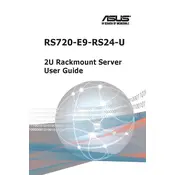
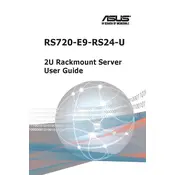
The ASUS RS720-E9-RS24-U Server should be operated in a temperature range of 10°C to 35°C (50°F to 95°F) with a non-condensing humidity level of 20% to 90%. Ensure sufficient ventilation to prevent overheating.
To update the BIOS, download the latest BIOS version from the ASUS support website, create a bootable USB drive with the BIOS update, and follow the instructions in the BIOS update utility available in the server's BIOS menu.
Power down the server and disconnect all cables. Use compressed air to remove dust from the exterior and interior components, including fans and vents. Use a soft, dry cloth for the exterior surfaces. Avoid using liquids or solvents.
To configure RAID, access the RAID configuration utility during boot by pressing the specified key (usually Ctrl + R or Ctrl + I). Follow the on-screen instructions to create, delete, or modify RAID arrays. Refer to the server manual for detailed instructions.
Check power connections and ensure the power supply unit is securely connected. Verify that the outlet is functional. Inspect for any hardware changes that might have caused the issue, and consult the server's diagnostic LEDs or beep codes for further troubleshooting.
Utilize ASUS ASMB9-iKVM, the integrated remote management tool, to monitor system health, including fan speeds, temperatures, and voltage. This tool provides real-time alerts and remote management capabilities.
Identify the failed drive using the server's management tools, power down the server, and remove the failed drive. Insert the replacement drive and ensure it is securely connected. Power the server back on and rebuild the RAID array if necessary.
Yes, the server supports GPU acceleration. Install compatible GPU cards into the available PCIe slots and ensure proper power connections. Configure GPU settings through the server's BIOS or operating system for optimal performance.
To perform a factory reset, access the server's BIOS settings during startup. Locate the 'Load Setup Defaults' option and confirm the selection to reset the BIOS to factory defaults. Note that this does not affect the operating system or data stored on drives.
The server supports a variety of operating systems, including Windows Server, various Linux distributions (such as Ubuntu, Red Hat, CentOS), and VMware ESXi. Refer to the official ASUS support site for a complete list of certified operating systems.