ASUS RS720-E9-RS12-E User Manual
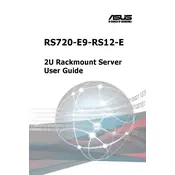
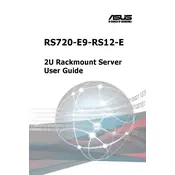
To update the BIOS, download the latest BIOS version from the ASUS support website. Create a bootable USB drive with the BIOS update file. Reboot the server and enter the BIOS setup by pressing the 'Del' key during startup. Navigate to the 'Tool' menu and select 'ASUS EZ Flash Utility' to perform the update.
First, check all power connections and ensure the power supply is functional. Test with a different power outlet and cable. Verify that the RAM and CPU are properly seated. If the issue persists, consult the server's diagnostic LEDs and refer to the manual for troubleshooting based on the LED indications.
Ensure the server is powered down. Open the server chassis and locate the faulty drive. Release the drive from its tray and replace it with a new one. Secure the drive and close the chassis. Power on the server and configure the new drive via the RAID controller if necessary.
Regularly clean the server to prevent dust buildup using compressed air. Check and update the firmware and BIOS periodically. Monitor system performance and run diagnostics tests. Ensure all cables and components are securely connected. Perform regular backups of critical data.
You can use the ASUS Control Center (ACC) to monitor the server's hardware status, including CPU temperature, fan speed, and power usage. Install the ACC software and configure it to send alerts for any hardware anomalies or failures.
Enter the BIOS setup during boot by pressing the 'Del' key. Navigate to the 'Advanced' menu and select 'SATA Configuration'. Set your desired RAID level and configure the drives accordingly. Save changes and exit the BIOS. Use the RAID controller's software to initialize and manage RAID arrays.
Power down the server and unplug all cables. Open the chassis and locate the RAM slots. Release the clips on each end of the slot and insert the new RAM module at a 45-degree angle. Press down until the module clicks into place and the clips secure it. Close the chassis and power on the server.
It is technically possible to use different brands of hard drives, but it is recommended to use drives from the same manufacturer with similar specifications for optimal compatibility and performance. Mixing brands can lead to issues with RAID configuration and performance.
To reset the server's password, you will need physical access to the server. During boot, enter the BIOS setup by pressing the 'Del' key. Navigate to the 'Security' menu and select 'Change Supervisor Password'. Follow the prompts to reset the password and save the changes.
Reboot the server and enter the BIOS setup by pressing the 'Del' key. Navigate to the 'Advanced' menu and select 'CPU Configuration'. Enable 'Intel Virtualization Technology' and 'VT-d'. Save the changes and exit the BIOS. Virtualization support will now be enabled.