ASUS RS720-E8-RS24-ECP User Manual
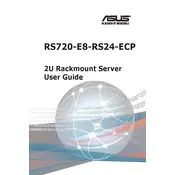
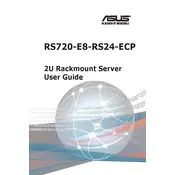
The ASUS RS720-E8-RS24-ECP Server is equipped with dual Intel Xeon E5-2600 v3/v4 processors, supporting up to 1.5TB of DDR4 memory. It features 24 hot-swappable 2.5-inch drive bays, dual 10GBase-T Ethernet ports, and offers advanced I/O expansion capabilities with 8 PCI-E 3.0 slots.
To update the BIOS, download the latest BIOS version from the ASUS support website. Copy it to a USB drive, reboot the server, and enter the BIOS setup by pressing the 'Del' key. Navigate to the 'Tool' menu and select 'ASUS EZ Flash Utility'. Follow the onscreen instructions to complete the update.
To replace a faulty drive, first power down the server and remove it from the rack. Locate the faulty drive in the hot-swappable bay. Release the drive latch and pull it out. Insert the new drive and ensure it is securely latched. Power up the server and verify the drive is recognized in the system BIOS or RAID configuration utility.
Enter the BIOS setup during boot by pressing 'Del'. Navigate to the 'Advanced' tab and select 'Intel Rapid Storage Technology'. From there, you can create a RAID volume by selecting the drives and choosing the RAID level. Follow the prompts to complete the configuration.
Regular maintenance should include monthly checks of system logs for errors, quarterly cleaning of dust from fans and components, biannual firmware updates, and annual inspection of all hardware connections and cable management.
Use the ASUS ASMB8-iKVM management tool for remote monitoring, which provides hardware monitoring, event logging, and alerts. Additionally, you can use third-party software like Nagios or Zabbix for comprehensive performance monitoring and alerting.
First, check that all power connections are secure. Verify that the power supply units are functional. Inspect memory modules and reseat them if necessary. Check for any error codes displayed on the server's front panel. If issues persist, consult the server's manual for troubleshooting specific error codes.
Ensure that the server is installed in an environment with adequate airflow. Regularly clean dust from fans and vents. Use the ASUS Fan Control feature in the BIOS to adjust fan speed profiles based on server load and ambient temperature. Consider upgrading to high-efficiency fans if necessary.
If you have forgotten the administrator password, you will need to clear the CMOS. Power down the server and locate the CMOS jumper on the motherboard. Move the jumper to the clear position for a few seconds, then back to the default position. Power on the server, and the BIOS settings will be reset to default.
Ensure the server is powered off and unplugged before beginning the upgrade. Use only compatible DDR4 memory modules, as specified in the server's manual. Handle memory modules with care to avoid static damage. Install modules in the correct slots to maintain optimal memory configuration and performance.