ASUS RS720-E7-RS24-EG User Manual
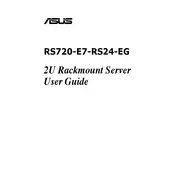
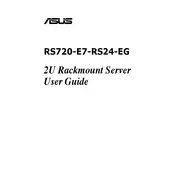
To install additional RAM, power down the server and unplug all cables. Open the server chassis and locate the memory slots. Insert the new RAM module into an available slot, ensuring it's properly aligned. Press down firmly until it clicks into place. Reassemble the chassis, reconnect all cables, and power up the server.
First, check all power connections and ensure the power supply is functioning. Verify that all internal components are seated correctly. Examine the server's LEDs for any error codes and consult the manual for troubleshooting steps based on the code displayed.
Download the latest BIOS update from the ASUS support website. Create a bootable USB drive with the update file. Enter the BIOS setup during boot by pressing the designated key (usually F2 or Delete). Navigate to the BIOS update section and follow the prompts to update the BIOS.
Regularly clean dust from the server's interior using compressed air. Check for firmware updates and apply them as needed. Monitor system temperatures and ensure adequate cooling. Perform periodic backups and check the integrity of storage devices.
Enter the RAID configuration utility during boot by pressing the appropriate key (often Ctrl + I or Ctrl + R). Select the drives you wish to include in the RAID array and choose the desired RAID level. Save the configuration and exit the utility.
Check for dust buildup on the fans and clean if necessary. Ensure all fans are securely mounted and operational. Check the server's temperature sensors and BIOS settings to verify correct fan speed profiles. Consider adjusting fan speed settings if needed.
Utilize server management software that provides real-time monitoring of CPU, memory, and disk usage. Tools like ASUS ASWM Enterprise may offer detailed insights and alerts for performance metrics.
Identify the failed drive using the server's management software or LED indicators. Power down the server and replace the failed drive with a compatible new one. If RAID is configured, allow the array to rebuild after replacing the drive.
Access the BIOS setup during boot and navigate to the reset or default settings option. Confirm the reset action. Alternatively, use the server management software to perform a factory reset if supported.
Implement strong password policies and enable BIOS/UEFI passwords. Use RAID configurations that support redundancy. Regularly update all software and firmware. Consider encryption solutions for sensitive data.