ASUS RS720-E10-RS24U User Manual
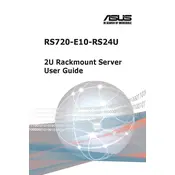
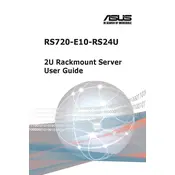
To install additional RAM, power off the server and disconnect all cables. Remove the top cover to access the DIMM slots. Insert the new RAM modules into the appropriate slots, ensuring they are fully seated. Reattach the cover, reconnect the cables, and power on the server.
First, check the power cables and ensure they are securely connected. Verify that the power supply unit is functioning. Inspect for any visible damage or loose components inside the server. If the issue persists, consult the server's manual for troubleshooting tips or contact ASUS support.
Download the latest BIOS update from the ASUS support website. Transfer the update file to a USB drive. Reboot the server and enter the BIOS setup by pressing the designated key during startup. Navigate to the BIOS update section and follow the prompts to update using the USB drive.
Ensure that the server is placed in a well-ventilated area with sufficient airflow. Regularly clean dust from the fans and vents. Monitor internal temperatures using the server's management software and avoid obstructing ventilation openings.
Access the RAID configuration utility during the server's boot process by pressing the indicated key. Follow the on-screen instructions to create and manage RAID arrays. Choose the appropriate RAID level based on your redundancy and performance needs.
Check the Ethernet cables and connections for any physical damage. Ensure that the network drivers are up to date. Verify the network configuration settings in the server's operating system. If the issue continues, test with a different network port or cable.
Regular maintenance includes cleaning the interior and exterior of the server to prevent dust buildup, checking and replacing faulty hardware components, updating firmware and software, and ensuring that all connections are secure.
Utilize the server's management software to monitor system performance metrics such as CPU usage, memory load, and disk activity. Set up alerts for any critical thresholds to proactively manage potential issues.
Identify the faulty drive using the server management indicators. Power down the server if necessary and remove the drive from its bay. Insert the replacement drive, ensuring it is properly seated. Reboot the server and verify the new drive is recognized and integrated into any RAID configurations.
Implement user authentication and access controls at the operating system and BIOS levels. Regularly update passwords and use strong, complex combinations. Enable firewall settings and consider physical security measures for the server environment.