ASUS RS700A-E9-RS4 User Manual
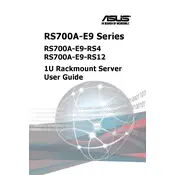
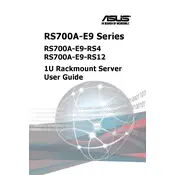
To install an operating system on the ASUS RS700A-E9-RS4 server, connect a monitor and keyboard, insert the OS installation media (USB/DVD), access the BIOS by pressing the 'DEL' key during boot, set the boot priority to your installation media, and follow the on-screen instructions to complete the OS installation.
First, check all power connections and ensure the power supply is functioning. Verify that the RAM and CPU are properly seated. If the server still does not boot, try clearing the CMOS and attempt to boot again. If the issue persists, consult the server's manual for further troubleshooting steps.
To update the BIOS, download the latest BIOS version from the ASUS support website. Copy the BIOS file to a USB drive. Reboot the server and enter the BIOS setup by pressing the 'DEL' key. Use the EZ Flash Utility to update the BIOS, selecting the BIOS file from the USB drive.
The ASUS RS700A-E9-RS4 server supports multiple RAID configurations, including RAID 0, 1, 5, and 10. These configurations can be set up using the onboard RAID controller or an optional RAID card, depending on your storage needs and redundancy requirements.
To configure IPMI, boot into the BIOS and navigate to the IPMI settings menu. Enable IPMI and configure the network settings, including IP address, subnet mask, and gateway. Save the changes and exit the BIOS. IPMI can now be accessed via the configured IP address using a web browser.
Regular maintenance includes checking for dust build-up and cleaning the interior of the server, ensuring all firmware and software are up to date, monitoring system temperatures and fan speeds, and verifying that backups are being performed regularly.
Yes, the ASUS RS700A-E9-RS4 server supports memory expansion. It has multiple DIMM slots and supports DDR4 ECC Registered memory. Refer to the server's specification to determine the maximum supported memory and compatible configurations.
To replace a faulty hard drive, ensure the server is powered down. Open the chassis and locate the faulty drive. Remove it by disengaging any securing clips or screws, then replace it with a new drive of the same specifications. Rebuild any RAID configurations as necessary.
The hardware status can be monitored using the ASUS ASMB9-iKVM or similar IPMI tool. This allows you to view system health information, including temperatures, voltages, and fan speeds, through a web-based interface.
The ASUS RS700A-E9-RS4 server is equipped with multiple Gigabit Ethernet ports and may support additional network cards for enhanced connectivity options. Check the server's specifications for detailed information on available network interfaces.