ASUS RS700-E8-RS4 User Manual
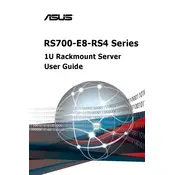
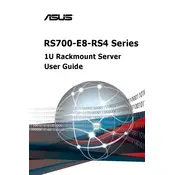
To set up the ASUS RS700-E8-RS4 server, first ensure that all components are properly installed and connected. Connect the server to a power source and network. Power on the server and enter the BIOS to configure system settings such as boot order and RAID configurations. Follow the ASUS setup guide for detailed instructions.
To update the BIOS, download the latest BIOS version from the ASUS support website. Create a bootable USB drive with the BIOS update file. Reboot the server and enter the BIOS setup. Use the EZ Flash utility to select the BIOS file from the USB drive and follow the on-screen instructions to complete the update.
If the server does not power on, check the power supply connections and ensure that the power source is functioning. Verify that the power button is not stuck. Check for any loose components or cables inside the server. If the issue persists, consult the server's manual for troubleshooting steps or contact ASUS support.
To configure RAID, enter the BIOS during boot and navigate to the RAID configuration utility. Select the desired RAID level (e.g., RAID 0, RAID 1) and choose the drives to include in the array. Follow the prompts to complete the setup. Refer to the server manual for detailed instructions and RAID level descriptions.
Regular maintenance tasks include cleaning dust from the server components, checking and updating firmware and BIOS, monitoring system temperatures, and ensuring that all software updates are applied. Perform regular backups of critical data and inspect the hardware for signs of wear or failure.
Use ASUS ASWM Enterprise or similar monitoring tools to check the health of server components. These tools provide real-time data on CPU, memory, and storage usage, as well as system temperatures and fan speeds. Set up alerts for any abnormal readings to prevent potential issues.
Ensure that the server is in a well-ventilated area and that all fans are functioning properly. Check for dust buildup in the server chassis and clean as necessary. Verify that the server's cooling settings in the BIOS are configured correctly. Consider additional cooling solutions if the problem persists.
First, identify the failed drive using the server's management tools. Power down the server and unplug it from the power source. Remove the failed drive and replace it with a new drive of the same specifications. Reboot the server and rebuild the RAID array if necessary.
Check the BIOS settings to ensure that the boot order is correctly configured. Verify that the bootable device is properly connected and functioning. If using a RAID configuration, ensure that the array is healthy. Make necessary changes in the BIOS and restart the server.
To reset the server to factory settings, enter the BIOS during startup and find the option to reset to default settings. Confirm the reset and save changes. Be aware that this may erase customized configurations, so backup important settings before proceeding.