ASUS RS620SA-E10-RS12 User Manual
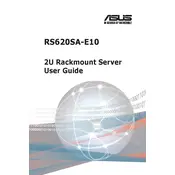
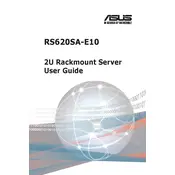
Begin by installing the server in a stable rack. Connect the necessary power cables and network interfaces. Attach peripherals like a monitor, keyboard, and mouse. Power on the server and enter the BIOS to configure initial settings such as boot order and RAID configuration. Ensure all hardware components are recognized and functioning correctly.
Visit the ASUS support website to download the latest firmware version for the RS620SA-E10-RS12. Transfer the firmware file to a USB drive. Reboot the server and enter the BIOS. Navigate to the firmware update section and select the file from the USB drive to initiate the update process. Follow on-screen instructions to complete the update.
Check that all power cables are securely connected to both the server and the power outlet. Ensure the power supply units are properly seated. Verify that the power button is functioning. If the server still does not power on, try resetting the power supply or using a different outlet. Consider checking the server's internal components for any signs of damage.
During server boot, enter the BIOS setup. Go to the RAID configuration menu and select the RAID level you wish to configure (e.g., RAID 0, 1, 5, 10). Choose the drives you want to include in the array. Save the configuration and exit the setup. The server will now build the RAID array during the next boot.
Locate the failed drive by checking the server management logs or LED indicators. Remove the faulty drive by releasing its latch and pulling it out. Insert the new drive into the same slot and secure it in place. If using RAID, the array should automatically begin rebuilding using the new drive. Monitor the rebuild process through the server management interface.
Power down the server and disconnect it from the power source. Open the server chassis and locate the BIOS reset jumper on the motherboard. Move the jumper to the reset position for a few seconds, then return it to the original position. Reassemble the chassis, reconnect power, and boot the server. The BIOS password should be reset.
Regularly check for firmware and software updates. Clean dust from components and ensure proper airflow within the server. Monitor server performance and logs for any anomalies. Verify that backup systems are functioning correctly and conduct periodic data recovery tests. Inspect physical connections and cables for wear or damage.
Use the ASUS server management software or any compatible third-party monitoring tools to track the health status of server components. Key metrics to monitor include CPU temperature, fan speeds, power supply status, and RAID health. Set up alerts for any deviations from normal operating parameters.
Check the physical network cables for secure connections and damage. Verify that the network configuration settings are correct in the server's operating system. Test the network interface card (NIC) by swapping it with a known good one. Update the NIC drivers if necessary. Consult network logs for any unusual activity or errors.
Ensure you have a recent backup of critical data. Insert the system recovery media into the server and reboot. Boot from the recovery media and follow the on-screen instructions to restore the system to a previous state. After recovery, verify that all services and applications are functioning as expected.