ASUS RS520A-E12-RS24U User Manual
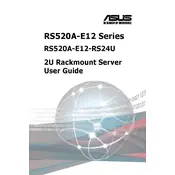
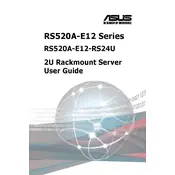
To perform a BIOS update, download the latest BIOS version from the ASUS support site. Use a USB drive to flash the BIOS through the built-in EZ Flash utility in the BIOS setup. Ensure power stability during the update process.
Perform regular hardware inspections every 3 months, including checking for dust build-up and ensuring all connections are secure. Update firmware and software quarterly and conduct a full system diagnostic annually.
First, check the power supply and ensure all cables are properly connected. Verify that the server's power button is functional. If the issue persists, reset the CMOS battery and try booting with minimal configuration.
Enter the BIOS setup during boot, navigate to the RAID configuration menu, and select the appropriate RAID level. Add the desired drives to the RAID array and initialize the array. Save changes and exit the BIOS.
Ensure that the server is in a well-ventilated area and clean the internal components regularly. Consider installing additional cooling fans or replacing existing fans with higher-performance models. Monitor the server's ambient temperature and adjust fan speeds accordingly.
Access the server through the BIOS setup utility and locate the password reset option. If unavailable, reset the CMOS battery to clear the BIOS settings. Reconfigure the BIOS and set a new administrator password.
Common causes include overheating, power supply issues, or faulty components. Check for adequate cooling, inspect the power supply unit, and run hardware diagnostics to identify any failing components.
Yes, the ASUS RS520A-E12-RS24U server supports additional RAM installation. Power down the server, open the chassis, and insert compatible RAM modules into the available slots. Consult the server's manual for memory specifications and installation procedures.
Use ASUS's server management tools or third-party software to monitor CPU loads, memory usage, and disk activity. Regularly check system logs for any performance-related issues and adjust server settings as needed.
Enter the BIOS setup and verify the boot order settings to ensure the correct drive is prioritized. Check connections to the drive and confirm its health status. If necessary, repair the boot sector using a recovery tool.