ASUS RS520A-E11-RS24U User Manual
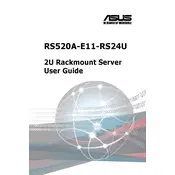
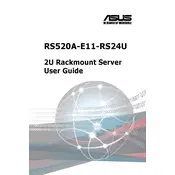
To install an operating system, first connect a monitor, keyboard, and mouse to the server. Insert your OS installation media (USB or DVD) and power on the server. Follow the on-screen prompts to complete the OS installation. Ensure to configure RAID settings if necessary before installation.
Access the server's BIOS by pressing the DEL key during boot-up. Navigate to the RAID configuration utility, select the drives you wish to include in the RAID array, and choose the desired RAID level. Save changes and exit the BIOS.
Check the power cables and connections to ensure they are secure. Verify that the power supply is functioning by testing it with another device. If the server still does not power on, inspect the motherboard for any visible damage or contact ASUS support.
Download the latest BIOS update from the ASUS support website. Transfer the update file to a USB drive. Reboot the server and enter the BIOS setup. Navigate to the BIOS update utility, select the file from the USB drive, and follow the prompts to update.
Regularly clean the server's interior to prevent dust accumulation. Check and replace any failing hardware components. Ensure that the server is running the latest firmware and software updates. Monitor system performance and temperatures to prevent overheating.
To reset the server to factory settings, enter the BIOS setup during boot and select the 'Load Optimized Defaults' option. Confirm the reset and save the changes. Note that this does not affect the data on the storage drives.
The ASUS RS520A-E11-RS24U server supports multiple network interfaces. You can configure network settings through the operating system or use the IPMI interface for remote management. Bonding and VLANs can also be configured depending on the OS capabilities.
Use the ASUS ASMB10-iKVM module for remote management and monitoring. It provides real-time hardware status including temperatures, fan speeds, and voltage readings. Alternatively, use third-party monitoring software compatible with your operating system.
Identify the failed drive using the RAID management interface. Power off the server if necessary and replace the failed drive with a new one of the same or larger capacity. Rebuild the RAID array using the RAID management tool. Ensure data integrity after the rebuild process.
Connect the server to the network and access the BIOS setup. Enable the ASMB10-iKVM option. Use a web browser to access the iKVM interface via the server's IP address. Configure network settings and security options as needed for remote management.