ASUS RS520-E9-RS8 User Manual
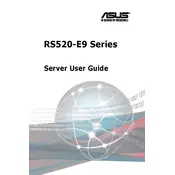
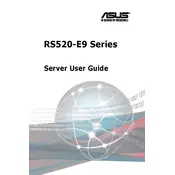
To install an operating system on the ASUS RS520-E9-RS8 Server, first ensure that all necessary hardware components are properly installed. Connect a bootable USB drive with the OS installer to the server. Power on the server and enter the BIOS settings by pressing the 'Del' key during startup. Set the USB drive as the primary boot device in the boot order settings. Save changes and exit BIOS. The server will reboot and begin the OS installation process. Follow the on-screen instructions to complete the installation.
To update the BIOS on the ASUS RS520-E9-RS8 Server, download the latest BIOS update file from the ASUS support website. Transfer the file to a USB drive formatted with FAT32. Restart the server and enter the BIOS by pressing the 'Del' key. Navigate to the 'Advanced' tab and select 'ASUS EZ Flash Utility'. Choose the USB drive and the BIOS file to start the update process. Follow the instructions to complete the update. Do not power off the server during the update.
If the ASUS RS520-E9-RS8 Server won't power on, start by checking the power cables and connections to ensure they are secure. Verify that the power outlet is working by testing with another device. Inspect the power supply unit for any visible signs of damage. If possible, test with a different power supply. Ensure that all internal components like RAM and CPU are properly seated. If the server still doesn't power on, it may require professional diagnostics.
Regular maintenance for the ASUS RS520-E9-RS8 Server includes monthly checks for dust accumulation and cleaning the interior with compressed air. Quarterly, verify firmware and BIOS updates, and review system logs for any hardware errors. Annually, test the UPS and power backup systems. Ensure the server environment is within recommended temperature and humidity ranges. Regularly back up important data and review server performance metrics to preemptively address any potential issues.
To replace a faulty hard drive in the ASUS RS520-E9-RS8 Server, first ensure that the server is powered down and unplugged. Open the server chassis and locate the faulty drive in its bay. Disconnect any cables and remove the drive by releasing its locking mechanism. Install the new drive by placing it into the bay and securing it with the locking mechanism. Reconnect any cables and close the chassis. Power on the server and configure the new drive in the RAID controller if necessary.
If the RAID array on the ASUS RS520-E9-RS8 Server shows a degraded status, first identify the failed drive using the RAID management utility. Once identified, replace the faulty drive with a new one. After replacement, the RAID controller should automatically start rebuilding the array. Monitor the rebuild process to ensure it completes successfully. If the problem persists, check for firmware updates for the RAID controller and consult the server's logs for any additional errors.
To improve cooling efficiency, ensure the server is located in an area with adequate airflow and is not obstructed by other equipment. Clean the server fans and vents regularly to prevent dust buildup. Consider adding additional fans or replacing existing ones with higher-performance models. Ensure that the server's airflow path is clear from front to back, and that all covers and panels are properly installed to prevent air leakage. Monitoring server temperatures can help identify potential cooling issues.
To set up remote management on the ASUS RS520-E9-RS8 Server, ensure that the server is connected to a network. Access the server's BIOS settings and enable BMC or IPMI. Save changes and reboot the server. Use a web browser to access the BMC's IP address. Log in using the default credentials, which can be found in the server's manual. Navigate to the remote management settings and configure the options as needed, including setting up user accounts and network settings for remote access.
To configure network settings, access the server's operating system and open the network configuration tool. For Windows, use the Network and Sharing Center; for Linux, use the network manager or edit the network configuration files directly. Set the desired IP address, subnet mask, gateway, and DNS servers. Ensure that the network adapter drivers are up to date. If using DHCP, verify that the server receives the correct network settings from the DHCP server. Restart the network service or the server to apply changes.
To secure the ASUS RS520-E9-RS8 Server, implement a strong password policy and change default passwords. Enable firewall settings to restrict access to essential services only. Regularly update the server's operating system and applications to patch security vulnerabilities. Use encryption for data in transit and at rest. Configure access controls and user permissions to limit access to sensitive data. Consider implementing two-factor authentication for remote access and regularly review security logs for any suspicious activity.