ASUS RS520-E8-RS8 User Manual
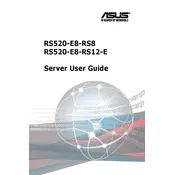
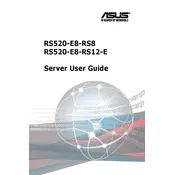
To install an operating system on the ASUS RS520-E8-RS8 Server, connect a bootable installation media via USB or network, power on the server, and access the BIOS/UEFI by pressing the 'Del' key during startup. Set your boot priority to the installation media and follow the on-screen instructions.
The ASUS RS520-E8-RS8 Server supports up to 1.5TB of DDR4 memory across its 24 DIMM slots. Ensure that you use compatible memory modules for optimal performance.
Check to ensure that the monitor is properly connected and powered on. Verify that the server's graphics card is securely seated and functional. If the problem persists, reset the BIOS settings to default and check for any loose connections or faulty hardware components.
Download the latest BIOS update from the ASUS support website. Copy the BIOS file to a USB drive, then reboot the server and enter the BIOS setup. Use the ASUS EZ Flash Utility to select and update the BIOS from the USB drive. Follow the instructions carefully to complete the update.
Yes, the ASUS RS520-E8-RS8 Server supports RAID configurations. Enter the BIOS setup during startup, navigate to the 'Advanced' menu, and enable RAID under the SATA Configuration. Use the RAID Configuration utility to create and manage RAID arrays according to your needs.
Regular maintenance includes checking and cleaning dust from components, ensuring firmware and software are up to date, monitoring system temperatures, and verifying the functionality of backup systems. Conduct these checks periodically to maintain optimal server performance.
Power down the server and unplug it from the power source. Remove the server's side panel and disconnect the power supply cables from all components. Unscrew and remove the faulty power supply, then replace it with a compatible one, reconnect cables, and secure it in place.
The ASUS RS520-E8-RS8 Server features an advanced thermal design with multiple fan options. It supports both standard and redundant fan configurations, providing efficient cooling to ensure system stability under various workloads.
Use the ASUS ASMB8-iKVM management module for remote hardware monitoring. It provides real-time system status, alerts, and logs for critical components like CPU, memory, and storage, helping to ensure uninterrupted server operation.
First, check all cable connections and ensure that all hardware components are securely seated. Verify that the power source is active and the power button is functional. If the server still fails to boot, reset the CMOS by removing the battery for a few minutes, then replacing it. If issues persist, consult ASUS support for further assistance.