ASUS RS500A-E9-PS4 User Manual
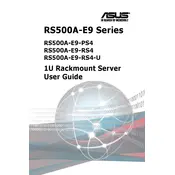
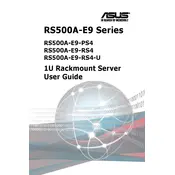
To install an operating system on the ASUS RS500A-E9-PS4, first configure the BIOS settings to boot from your installation media. Insert the media (USB or DVD), restart the server, and follow the on-screen instructions to complete the OS installation.
If the server does not power on, ensure that it is connected to a reliable power source. Check the power cables and connections. Verify that the power supply unit is functioning properly and that the power button is not stuck.
To update the firmware, download the latest firmware version from the ASUS support website. Use the ASUS Update Utility or follow the instructions provided with the firmware download to apply the update.
Regular maintenance should include checking for firmware updates, inspecting hardware components for wear and tear, cleaning dust from fans and vents, and ensuring all connections are secure. Perform these checks quarterly.
To configure RAID, enter the BIOS setup during boot and navigate to the RAID configuration utility. Select the desired RAID level and drives, then follow the on-screen instructions to create the RAID array.
Check for high CPU or memory usage using monitoring tools. Ensure that the server is not overheating and that all fans are operational. Consider upgrading RAM or storage if the server frequently maxes out its current resources.
To reset the BIOS settings to default, enter the BIOS setup during boot and look for a 'Load Setup Defaults' option. Confirm the selection and save changes before exiting.
A continuous beep may indicate a hardware error. Check the server manual for beep code definitions. Inspect RAM and CPU connections, and ensure all expansion cards are properly seated.
To access the server remotely, configure the server's network settings to enable remote management. Use tools like IPMI or ASUS Control Center to manage the server remotely. Ensure proper firewall rules are in place for security.
Common causes of overheating include blocked vents, dust accumulation, failing fans, or inadequate cooling in the server room. Regular cleaning and ensuring adequate airflow can help mitigate these issues.