ASUS RS500A-E12-RS12U User Manual
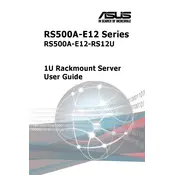
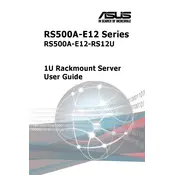
The ASUS RS500A-E12-RS12U server features AMD EPYC™ 7003 processors, supports up to 4TB of memory, and offers flexible storage with 12 hot-swap drive bays. It is designed for high performance and scalability in data-intensive applications.
To install memory, power off the server and remove the top cover. Locate the DIMM slots next to the CPU socket, unlock the clips, and insert the memory module until it clicks into place. Make sure to follow the memory population rules for optimal performance.
Check the power cable connections and ensure the power supply is properly seated. Verify that the power button is functioning and check for any LED indicators on the motherboard for error codes. If the issue persists, consult the service manual or contact support.
Download the latest BIOS update from the ASUS support website. Use a USB drive to create a bootable device with the BIOS file. Restart the server, enter the BIOS setup, and use the EZ Flash utility to update the BIOS. Follow the on-screen instructions carefully.
The server supports up to 12 hot-swap drive bays, allowing for a maximum storage capacity that depends on the size of drives used. It supports both SATA and SAS drives, providing flexible storage options.
Enter the BIOS setup during boot by pressing the DEL key. Navigate to the RAID configuration menu, select the drives you want to include in the RAID array, and choose the desired RAID level. Save the configuration and exit the BIOS.
Ensure that the server is not overheating by checking for dust accumulation and verifying that all fans are functioning properly. Adjust the fan speed settings in the BIOS if necessary. If the issue persists, consider replacing faulty fans.
Use the ASUS Control Center software to monitor system health, including CPU temperature, fan speeds, and power consumption. Set up alerts for critical conditions and regularly check logs for any signs of hardware issues.
The server comes with dual 1GbE LAN ports and offers additional expansion options for 10GbE or higher bandwidth via PCIe slots, ensuring flexible networking capabilities to meet various data transmission needs.
Regularly check for firmware updates, clean dust from internal components, verify that all connections are secure, and perform backups of critical data. Keep a maintenance log to track changes and ensure optimal server performance.