ASUS RS500A-E11-RS4U User Manual
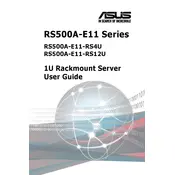
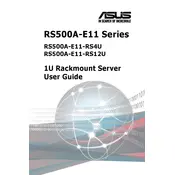
Start by unboxing the server and installing it in a rack. Connect the power supply and network cables. Power on the server and access the BIOS to configure initial settings, such as boot order and RAID configuration, if necessary.
Download the latest firmware from the ASUS support website. Transfer the firmware update file to a USB drive. Access the BIOS during boot-up and select the EZ Flash utility to proceed with the firmware update.
Ensure the power cords are securely connected. Check if the power outlet is functional. Verify that the power supply units are properly seated. If the issue persists, consult the server's manual for further troubleshooting steps.
Enter the BIOS setup during boot and navigate to the storage configuration menu. Select the RAID configuration utility and follow the prompts to create a RAID array using the available drives. Save changes and exit the BIOS.
Perform regular checks every 3-6 months, including cleaning dust from vents and fans, verifying hardware connections, checking system logs for errors, and updating software and firmware as needed.
Power off the server and unplug it. Locate the CMOS battery on the motherboard and remove it for a few minutes before reinserting it. This should reset the BIOS settings, including the password.
The server supports various operating systems, including Windows Server, various Linux distributions like CentOS, Ubuntu, and Red Hat, as well as VMware ESXi for virtualization environments.
Use the ASUS ASMB10-iKVM management tool for remote server management and health monitoring. It provides real-time alerts and status updates on hardware components like temperature, fan speed, and power usage.
Ensure that the server is in a well-ventilated area and that all fans are operational. Clean any dust or debris from air vents and fans. Consider adding additional cooling solutions if overheating persists.
Identify the failed drive using the server's management software or indicators. Power down the server if necessary. Remove the failed drive and replace it with a new one of the same type and capacity. Rebuild the RAID array if applicable.