ASUS RS500A-E10-RS4 User Manual
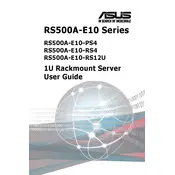
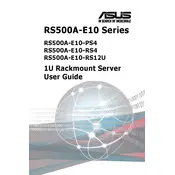
To install an operating system on the ASUS RS500A-E10-RS4, first insert the installation media (USB/DVD) into the server. Power on the server and press the 'Del' key to enter the BIOS. Set the boot priority to your installation media, save changes, and exit. Follow the on-screen instructions to complete the OS installation.
If the ASUS RS500A-E10-RS4 server does not power on, check the power cables and ensure they are securely connected. Verify that the power source is active. Inspect the internal components for any loose connections. If the issue persists, consult the manual for troubleshooting steps or contact ASUS support.
To update the BIOS, download the latest BIOS version from the ASUS support website. Transfer the BIOS file to a USB drive. Boot the server and enter the BIOS setup by pressing the 'Del' key. Select the 'Advanced' tab, then 'ASUS EZ Flash Utility'. Follow the prompts to update the BIOS using the file on the USB drive.
Yes, you can upgrade the RAM on the ASUS RS500A-E10-RS4 server. Ensure the server is powered off and unplugged before performing any upgrades. Open the chassis and locate the RAM slots. Insert compatible RAM modules and ensure they are securely seated. Consult the manual for supported RAM specifications.
To configure RAID, boot into the BIOS and navigate to the 'Advanced' tab. Select 'SATA Configuration' and set the SATA mode to 'RAID'. Save changes and reboot. Enter the RAID configuration utility during startup (usually via a specific key combination). Follow the utility's instructions to set up your desired RAID configuration.
Regular maintenance tasks for the ASUS RS500A-E10-RS4 include cleaning dust from the interior and fans, checking for firmware updates, monitoring system logs for errors, and ensuring all connections are secure. Perform these tasks periodically to ensure optimal performance and longevity.
To reset the ASUS RS500A-E10-RS4 server to factory settings, enter the BIOS setup by pressing the 'Del' key during boot. Navigate to the 'Exit' tab and select 'Load Optimized Defaults'. Confirm the action and exit the BIOS, saving your changes. This will restore factory default settings.
If the ASUS RS500A-E10-RS4 server is overheating, ensure the cooling fans are operational and not obstructed. Verify that the server is in a well-ventilated area. Check the thermal paste on the CPU and replace if necessary. Clean dust from the server's interior and airflow paths.
You can monitor the ASUS RS500A-E10-RS4 server’s performance and health using ASUS Control Center software. It provides comprehensive tools for monitoring hardware status, resource usage, and alerts for potential issues. Install the software and configure it according to your needs.
To replace a failed hard drive in a RAID array, first identify the failed drive. Power down the server and replace the drive with a new one of the same specifications. Power on the server and enter the RAID configuration utility to rebuild the RAID array with the new drive. Follow the utility’s instructions to complete the process.